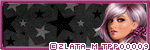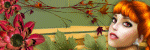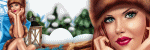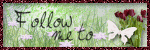Search This Blog
Powered by Blogger.
Labels
- Amy Marie Kit Creations (46)
- Artistically Inclined Licensing Tubes (AIL) (16)
- Clusters (45)
- Crystal's Creations Kit Creations (7)
- FB Timeline Snags (1)
- Freebies (55)
- FTU Tutorials (3)
- Hania-Designs Kit Creations (44)
- Katharine Tubes (17)
- Kizzed by Kelz Kit Creations (1)
- MarieL-Designs Kit Creations (2)
- Masks (7)
- PinkParadox Productions Kit Creations (1)
- PTU Tutorials (43)
- Snags/Extras (61)
- SophisticatSimone Kit Creations (1)
- Souldesigner Tubes (16)
- StellaFelice7 Tubes (27)
- The PSP Project Tubes (TPP) (31)
- Tiny Turtle Designs Kit Creations (31)
- WD Designz Creations (13)
- Wordart (3)
Followers
My Blog List
-
-
Saskia Joins PicsForDesign2 years ago
-
Oceanic Dreamer3 years ago
-
-
New Autumn at PFD only6 years ago
-
AD CT TEAM PTU TAG CT TAYLOR_2 ",6 years ago
-
-
Thanks to Allison ........8 years ago
-
Saturday, February 28, 2015
PTU Tut - Beautiful Crawl
Beautiful Crawl
Tutorial
by: Edith's Creativeness
* * *
* *
Scrapkit
'Millie' by Irish Princess Designs at The PSP Project
You
can get this kit HERE
Tube
'Jessica Crawl' by Kiwifire Storm at The PSP Project
You
can purchase it HERE
Mask
of your choice.
I am
using WLS_Mask302 by WeeScotsLass
Font
of your choice.
I am
using the font 'Darkwoman'.
Program
used: Jasc Paint Shop Pro 9
* * *
* * * * * * *
This
tutorial is written with the understanding that the user has a good
working knowledge of PSP.
This
tutorial is written by me, and any similarities is strictly
coincidental.
* * *
* * * * * * *
Let's
begin!
Open
a 600x600 new image canvas – transparent background.
Open
element 1 and re-size to 450x450.
Copy
and paste as a new layer onto canvas.
Position
as you like.
Open
your tube.
Copy
and paste as a new layer onto canvas.
Position
as you like.
Duplicate
it.
Move
one layer to below element 1.
Using
your eraser tool, erase any of the tube that is sticking out from
around the outside of element 1 from both layers of the tubes. But on
the top tube layer, leave the arms and hands alone, we want those
there. Use my tag above as a guide.
Open
paper 9 and re-size to 122x122.
Copy
and paste as a new layer onto canvas.
Move
layer to below your bottom tube layer and make sure it covers the
inside of your frame.
Open
element 50 and mirror.
Re-size
to 390x390.
Copy
and paste as a new layer onto canvas.
Position
as you like.
Open
element 16 and re-size to 211x390.
Copy
and paste as a new layer onto canvas.
Position
as you like.
Open
element 65 and re-size to 180x170.
Copy
and paste as a new layer onto canvas.
Position
as you like.
Open
element 66 and re-size to 132x112. Mirror.
Copy
and paste as a new layer onto canvas.
Position
as you like.
Open
element 18 and re-size to 152x162.
Copy
and paste as a new layer onto canvas.
Position
as you like.
Open
element 26 and re-size to 210x142.
Copy
and paste as a new layer onto canvas.
Position
at lower part of frame and move layer to just above frame layer.
Open
element 92 and re-size to 330x371.
Copy
and paste as a new layer onto canvas.
Position
to the left on the frame, duplicate.
Mirror.
Position to the right on the frame.
Merge
the two layers together.
Move
to just above the frame layer.
Open
element 60 and re-size to 104x270.
Copy
and paste as a new layer onto canvas.
Position
as you like.
Open
paper 9 and re-size to 600x600.
Copy
and paste as a new layer onto canvas.
Move
that layer to very bottom.
Apply
mask of choice.
I am
using WLS_Mask302 by WeeScotsLass.
Merge
group.
Now
add a drop shadow to all your elements and tube (except for the paper
and the tubes under the frame) to your liking.
Adding
a drop shadow will make your tag pop instead of giving it that flat
look.
I
used these settings: 3, 2, 60, 5.
Add
your copyright information and your license number to your tag.
I use
'Arial' font size 8 to do mine in the color black. I also used the
plugin of Eye Candy Gradient Glow with a width of 3 to go around my
copyright and license information in the color choice of d8d8d8.
Merge
visible layers together. Give your creation a name and save as a
blank copy.
Now,
add a name to your tag in your font of choice.
I
used font 'Darkwoman' in size 36. Color choice was black.
Merge
down and re-save.
.
PTU Tut - Cole Turner
Cole
Turner
Tutorial
by: Edith's Creativeness
* * *
* *
Scrapkit
'Magic Heart' by Sophisticat Simone
You
can purchase it HERE
Tube
'Cole Turner' by Katharine at PicsForDesign
You
can purchase it HERE
Mask
of your choice.
I am
using MPM_mask05 by Millie's PSP Madness.
Font
of your choice.
I am
using the font 'Sweetly Broken'.
Program
used: Jasc Paint Shop Pro 9
* * *
* * * * * * *
This
tutorial is written with the understanding that the user has a good
working knowledge of PSP.
This
tutorial is written by me, and any similarities is strictly
coincidental.
* * *
* * * * * * *
Let's
begin!
Open
a 600x600 new image canvas – transparent background.
Open
element MagicHeart_f006 and re-size to 432x432.
Copy
and paste as a new layer onto canvas.
Position
as you like.
Open
paper MagicHeart_p005 and re-size to 360x360.
Copy
and paste as a new layer onto canvas.
Move
paper layer to below element MagicHeart_f006.
Position
as you like.
Using
your eraser tool, erase the parts of the paper that is sticking out
from the outside of element MagicHeart_f006.
Open
your tube and re-size to 375x466.
Copy
and paste as a new layer to canvas.
Position
as you like.
Open
element MagicHeart_e044 and re-size to 286x256.
Copy
and paste as a new layer onto canvas.
Position
to the left some and then duplicate. Mirror.
Merger
the two like items together.
Position
as you like.
Open
element MagicHeart_e064 and re-size to 286x202.
Copy
and paste as a new layer onto canvas.
Position
as you like.
Duplicate.
Mirror.
Open
element MagicHeart_e049 and re-size to 68x131.
Copy
and paste as a new layer onto canvas.
Position
as you like.
Duplicate.
Mirror.
Open
element MagicHeart_e040 and re-size to 62x86.
Copy
and paste as a new layer onto canvas.
Position
as you like.
Open
element MagicHeart_e076 and re-size to 155x156.
Copy
and paste as a new layer onto canvas.
Position
as you like.
Open
element MagicHeart_e029 and re-size to 94x143.
Copy
and paste as a new layer onto canvas.
Position
as you like.
Open
element MagicHeart_e074 and re-size to 263x131..
Copy
and paste as a new layer onto canvas.
Position
as you like.
Open
element MagicHeart_e047 and re-size to 190x57.
Copy
and paste as a new layer onto canvas.
Position
as you like.
Position
as you like.
Open
element MagicHeart_e043 and re-size to 95x46.
Copy
and paste as a new layer onto canvas.
Position
as you like.
Open
element MagicHeart_e028 and re-size to 256x72.
Copy
and paste as a new layer onto canvas.
Position
as you like.
Duplicate.
Mirror.
Open
paper MagicHeart_p012 and re-size to 600x600.
Copy
and paste as a new layer onto canvas.
Move
that layer to very bottom.
Apply
mask of choice.
I am
using MPM_mask05 by Millie's PSP Madness.
Merge
group.
Now
add a drop shadow to all your elements and tube (except for the
paper) to your liking.
Adding
a drop shadow will make your tag pop instead of giving it that flat
look.
I
used these settings: 3, 2, 60, 5.
Add
your copyright information and your license number to your tag.
I use
'Arial' font size 8 to do mine in the color black. I also used the
plugin of Eye Candy Gradient Glow with a width of 3 to go around my
copyright and license information in the color choice of white.
Merge
visible layers together. Give your creation a name and save as a
blank copy.
Now,
add a name to your tag in your font of choice.
I
used font 'Sweetly Broken' in size 36. Color choice was black.
Merge
down and re-save.
.
Monday, February 23, 2015
Police Girl - CT Tags Show-off
Hey all!
Sorry I disappeared for a bit. Life brought up some rough patches and I had to work through them, and then my computer decided it wanted to play games and I lost everything - all my tubes, kits, pictures - you name it, I lost it. So I'm still working on getting things back, but I am also trying to get back into the swing of things too.
And today I have a couple CT tags to show-off.
Featuring the artwork of StellaFelice from PicsForDesign using the tube called 'Police Girl'.
You can find her here:
I used an awesome kit by HaniaDesign called 'Kato Police' and you can find that kit here:
.
Subscribe to:
Posts
(Atom)