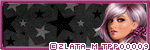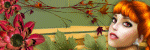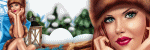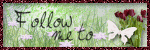Search This Blog
Powered by Blogger.
Labels
- Amy Marie Kit Creations (46)
- Artistically Inclined Licensing Tubes (AIL) (16)
- Clusters (45)
- Crystal's Creations Kit Creations (7)
- FB Timeline Snags (1)
- Freebies (55)
- FTU Tutorials (3)
- Hania-Designs Kit Creations (44)
- Katharine Tubes (17)
- Kizzed by Kelz Kit Creations (1)
- MarieL-Designs Kit Creations (2)
- Masks (7)
- PinkParadox Productions Kit Creations (1)
- PTU Tutorials (43)
- Snags/Extras (61)
- SophisticatSimone Kit Creations (1)
- Souldesigner Tubes (16)
- StellaFelice7 Tubes (27)
- The PSP Project Tubes (TPP) (31)
- Tiny Turtle Designs Kit Creations (31)
- WD Designz Creations (13)
- Wordart (3)
Followers
My Blog List
-
-
-
Friday. New Kits loaded to PFD8 years ago
-
-
The Wicked Witch8 years ago
-
-
Thanks to Allison ........10 years ago
-
HALLOWEEN TUT 411 years ago
-
Wednesday, February 12, 2014
Just Beachy Tutorial
I am trying to learn to write up tutorials. This is my very first try at one.
I was taught in a class on facebook called 'Tutorial Writing 101' by Jodieleigh's Creations'.
I was taught in a class on facebook called 'Tutorial Writing 101' by Jodieleigh's Creations'.
If you would like to learn to do tutorials, you can find the group here:
https://www.facebook.com/groups/212984782231619/
https://www.facebook.com/groups/212984782231619/
And now onto my tutorial.
* * * * * * * * * * * * * * * * * * * *
Just Beachy
Tutorial by: Edith's
Creativeness
* * * * *
Scrapkit 'Just Beachy' by
Tasha's Playground
You can get it HERE
Tube 'Angel' - an
exclusive at PFD
Program used: Jasc Paint
Shop Pro 9
* * * * * * * * * *
:Disclaimer:
This tutorial is written
with the understanding that the user has a good working knowledge of
PSP.
Any similarities is
strictly coincidental.
* * * * * * * * * *
Let's begin!
Open a 600x600 new image
canvas – transparent background.
Open element 'water' and
re-size to 450x187.
Copy and paste to new canvas.
Copy and paste to new canvas.
Open element 'frame 3' and
re-size to 450x452.
Copy and paste as new
layer to canvas over water.
Position the water where you like in the frame.
Position the water where you like in the frame.
Remove the water that is
outside of the frame, you can do this by using your eraser tool.
Open element 'sand' and
re-size to 450x187.
Copy and paste as a new
layer to canvas over frame.
Position as you like over
the frame.
Open element 'palm tree'
and re-size to 350x486.
Copy and paste as a new
layer to canvas over sand.
Position as you like over
the sand.
Open your choice of tube
and re-size to your liking.
I re-sized my choice to 420x364.
I re-sized my choice to 420x364.
Copy and paste as a new
layer to canvas.
Position as you like.
Open paper 3 and re-size
to 410x410.
Copy and paste as a new
layer to canvas behind all layers.
Use your eraser tool to
remove any of the paper that is sticking outside the frame.
Now add a drop shadow to
all your elements and tube (except for the paper) to your liking.
Adding a drop shadow will
make your tag pop instead of giving it that flat look.
I used these settings: 3,
2, 60, 5.
Add your copyright
information and your license number to your tag.
I use 'Arial' font size 8 to
do mine. I also used the plugin of
Eye Candy Gradient Glow with a width of 4 to go around my copyright
and license information in the color choice of bfd4de.
Merge visible laters
together. Give your creation a name and save as a blank copy.
Now, add a name to your
tag in your font of choice.
I used font 'Seaside
Heights' in size 72. Color choice was 00266c.
Merge down and re-save.
* * * * * * * * * * * * * * *
Thank you for trying out my tutorial.
Labels:FTU Tutorials | 1 comments
Monday, February 10, 2014
Love - CT Tag Show-off
CT Tag creation for Artistically Inclined Licensing
Using this stunning tube by Freya Langford-Sidebottom here:
Mrs. Claus - CT Tag Show-off
~ CT Tag Show-off for Scrap Candy Store ~
Using a wonderful scrapkit by Sweet Tooth Scraps "Ho, Ho, Ho":
Using a wonderful scrapkit by Sweet Tooth Scraps "Ho, Ho, Ho":
http://scrapcandy.creativecandyland.net/index.php?route=product/product&filter_name=Ho%20Ho%20Ho&product_id=1237
and this awesome tube by Ismael Rac 'Mrs. Claus':
http://xeracx.net/store/index.php?main_page=product_info&cPath=27_10&products_id=500
and this awesome tube by Ismael Rac 'Mrs. Claus':
http://xeracx.net/store/index.php?main_page=product_info&cPath=27_10&products_id=500
Subscribe to:
Comments
(Atom)