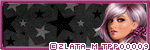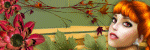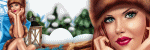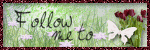Search This Blog
Powered by Blogger.
Labels
- Amy Marie Kit Creations (46)
- Artistically Inclined Licensing Tubes (AIL) (16)
- Clusters (45)
- Crystal's Creations Kit Creations (7)
- FB Timeline Snags (1)
- Freebies (55)
- FTU Tutorials (3)
- Hania-Designs Kit Creations (44)
- Katharine Tubes (17)
- Kizzed by Kelz Kit Creations (1)
- MarieL-Designs Kit Creations (2)
- Masks (7)
- PinkParadox Productions Kit Creations (1)
- PTU Tutorials (43)
- Snags/Extras (61)
- SophisticatSimone Kit Creations (1)
- Souldesigner Tubes (16)
- StellaFelice7 Tubes (27)
- The PSP Project Tubes (TPP) (31)
- Tiny Turtle Designs Kit Creations (31)
- WD Designz Creations (13)
- Wordart (3)
Followers
My Blog List
-
-
Saskia Joins PicsForDesign2 years ago
-
Oceanic Dreamer3 years ago
-
-
New Autumn at PFD only6 years ago
-
AD CT TEAM PTU TAG CT TAYLOR_2 ",6 years ago
-
-
Thanks to Allison ........8 years ago
-
Sunday, January 18, 2015
PTU Tut - Beach Beauty
Beach Beauty
Tutorial by: Edith's
Creativeness
* * * * *
Scrapkit 'Escape' by
Kirsty's Scraps at The PSP Project
You can get this kit HERE
Tube 'Gold Coast Mermaid'
by Jenna Lee at The PSP Project
You can purchase it HERE
Mask of your choice.
I am using WLS_Mask302 by WeeScotsLass
I am using WLS_Mask302 by WeeScotsLass
Font of your choice.
I am using the font 'Anacondas'.
I am using the font 'Anacondas'.
Program used: Jasc Paint
Shop Pro 9
* * * * * * * * * *
This tutorial is written
with the understanding that the user has a good working knowledge of
PSP.
This tutorial is written
by me, and any similarities is strictly coincidental.
* * * * * * * * * *
Let's begin!
Open a 600x600 new image
canvas – transparent background.
Open frame 6 and re-size
to 325x312.
Copy and paste as a new
layer onto canvas.
Position as you like.
Using your selection tool,
click inside of your frame 6.
Go to selections, modify,
expand. And expand by 10 pixels.
Open paper 6.
Copy and paste as a new
layer onto canvas.
Position as you like.
Go to selections, and
invert.
Hit delete on your
keyboard.
Open the boat element and
re-size to 125x40.
Copy and paste as a new
layer onto canvas.
Position as you like into
selected area.
Hit delete on you
keyboard.
Open the clouds element
and re-size to 225x176.
Copy and paste as a new
layer onto canvas.
Position as you like into
selected area.
Hit delete on your
keyboard.
Got to selections, and
select none.
Bring your frame layer to
just above your cloud layer.
Open your tube and re-size
to 520x448.
Copy and paste as a new
layer onto canvas.
Position as you like.
Open the sandpaper paper
and re-size to 450x100.
Copy and paste as a new
layer onto canvas.
Position as you like.
Duplicate. Move up some.
Merge layer down.
Duplicate. Flip layer.
Merge layer down.
Position as you like.
Using your eraser tool,
change it to the 'background eraser tool' setting.
Using it to erase the
edges of the paper so that it looks more like your tube is laying on
sand. Use my tag above for an example.
Open the element bottles
and re-size to 140x150.
Copy and paste as a new
layer onto canvas.
Position as you like.
Open element bag of shells
and re-size to 98x120.
Copy and paste as a new
layer onto canvas.
Position as you like.
Open element seagull and
re-size to 147x105.
Copy and paste as a new
layer onto canvas.
Position as you like.
Open element shell5 and
re-size to 60x42.
Copy and paste as a new
layer onto canvas.
Position as you like.
Open element starfish and
re-size to 80x62.
Copy and paste as a new
layer onto canvas.
Position as you like.
Open element message in a
bottle and re-size to 74x100.
Copy and paste as a new
layer onto canvas.
Position as you like.
Open element netting and
re-size to 275x210.
Copy and paste as a new
layer onto canvas.
Position as you like.
Open element string and
re-size to 75x158.
Copy and paste as a new
layer onto canvas.
Position as you like.
Open element shell3 and
re-size to 78x53.
Copy and paste as a new
layer onto canvas.
Position as you like.
Open element pearl and
re-size to 38x38.
Copy and paste as a new
layer onto canvas.
Position as you like.
Open paper 4 and re-size
to 600x600.
Copy and paste as a new
layer onto canvas.
Move that layer to very
bottom.
Apply mask of choice.
I am using WLS_Mask302 by
WeeScotsLass.
Merge group.
Now add a drop shadow to
all your elements and tube (except for the paper and the tubes under
the frame) to your liking.
Adding a drop shadow will
make your tag pop instead of giving it that flat look.
I used these settings: 3,
2, 60, 5.
Add your copyright
information and your license number to your tag.
I use 'Arial' font size 8
to do mine in the color black. I also used the plugin of Eye Candy
Gradient Glow with a width of 6 to go around my copyright and license
information in the color choice of 91c3c8.
Merge visible layers
together. Give your creation a name and save as a blank copy.
Now, add a name to your
tag in your font of choice.
I used font 'Anacondas' in
size 48. Color choice was 005681.
Merge down and re-save.
.
Saturday, January 17, 2015
Finding Me - CT Tag Show-off
I have a CT tag to show off today.
Using a beautiful kit called 'Finding Me' by WDDesignz.
You can get it here:
I used a tube by Zindy called 'Pretty in Blue'
You can find it here:
Here is a preview of the kit:
.
Labels:WD Designz Creations | 0
comments
PTU Tut - Fairy Wonder
Fairy Wonder
Tutorial by: Edith's
Creativeness
* * * * *
Scrapkit 'Fairy Queen' by
HaniaDesign
You can purchase it HERE
Tube 'Winter Fairy' by
Katharine at PicsForDesign
You can purchase it HERE
Mask of your choice.
I am using MPM_mask05 by Millie's PSP Madness.
I am using MPM_mask05 by Millie's PSP Madness.
Font of your choice.
I am using the font 'CAC Shishoni Brush'.
I am using the font 'CAC Shishoni Brush'.
Program used: Jasc Paint
Shop Pro 9
* * * * * * * * * *
This tutorial is written
with the understanding that the user has a good working knowledge of
PSP.
This tutorial is written
by me, and any similarities is strictly coincidental.
* * * * * * * * * *
Let's begin!
Open a 600x600 new image
canvas – transparent background.
Open your tube and re-size
to 500x378
Copy and paste as a new
layer to canvas.
Position as you like.
Open element 63 and
re-size to 536x498.
Copy and paste as a new
layer onto canvas.
Move below your tube.
Position as you like.
Open element 57 and
re-size to 137x142.
Copy and paste as a new
layer onto canvas.
Position as you like.
Open element 85 and
re-size to 64x183.
Copy and paste as a new
layer onto canvas.
Position as you like.
Open element 72 and
re-size to 84x83.
Copy and paste as a new
layer onto canvas.
Position as you like.
Duplicate.
Position as you like.
Duplicate.
Position as you like.
Open element 6 and re-size
to 376x85.
Copy and paste as a new
layer onto canvas.
Position as you like.
Duplicate. Move to the
left some.
Merge layer down.
Duplicate.
Move layer up some so that
it looks like your tube is sitting on it.
See my tag above for
example.
Mirror image.
Open element 10 and
re-size to 76x338.
Copy and paste as a new
layer onto canvas.
Position as you like.
Open element 5.
Copy and paste as a new
layer onto canvas.
Position as you like.
Open element 18 and
re-size to 370x350.
Copy and paste as a new
layer onto canvas.
Position as you like.
Duplicate.
Position as you like.
Duplicate.
Position as you like.
Open element 60 and
re-size to 303x94.
Copy and paste as a new
layer onto canvas.
Position as you like.
Open element 61 and
re-size to 89x71.
Copy and paste as a new
layer onto canvas.
Mirror. Position as you
like.
Open element 30 and
re-size to 85x142.
Copy and paste as a new
layer onto canvas.
Position as you like.
Open element 62 and
re-size to 30x120.
Copy and paste as a new
layer onto canvas.
Position as you like.
Open paper 9.
Copy and paste as a new
layer to canvas.
Move that layer to very
bottom.
Apply mask of choice.
I am using MPM_mask05 by
Millie's PSP Madness.
Merge group.
Move it to the right a
little.
Duplicate. Mirror.
Now add a drop shadow to
all your elements and tube (except for the paper) to your liking.
Adding a drop shadow will
make your tag pop instead of giving it that flat look.
I used these settings: 3,
2, 60, 5.
Add your copyright
information and your license number to your tag.
I use 'Arial' font size 8
to do mine in the color black. I also used the plugin of Eye Candy
Gradient Glow with a width of 5 to go around my copyright and license
information in the color choice of bfb478.
Merge visible layers
together. Give your creation a name and save as a blank copy.
Now, add a name to your
tag in your font of choice.
I used font 'CAC Shishoni
Brush' in size 36. Color choice was black.
Merge down and re-save.
.
Monday, January 12, 2015
Emma - CT Tags Show-off
I have a couple CT tags to show-off.
Using a tube called 'Emma' by Stella Felice from PicsForDesign.
You can get her here:
The first tag was made with a kit by Amy Marie called '4 of 2014'.
You can get it here:
The second tag was made with another kit by Amy Marie called '5 of 2014'.
You can get it here:
.
Thursday, January 8, 2015
PTU Tut - Our Love
Our Love
Tutorial by: Edith's
Creativeness
* * * * *
Scrapkit 'Olivia' by
Hania's Design
You can purchase this HERE
Tube 'Olivia' by
StellaFelice7 at PicsForDesign
You can purchase it HERE
Mask of your choice.
I am using WLS_Mask302 by WeeScottsLass.
I am using WLS_Mask302 by WeeScottsLass.
Font of your choice.
I am using the font 'Milk & Cereal'.
I am using the font 'Milk & Cereal'.
Program used: Jasc Paint
Shop Pro 9
* * * * * * * * * *
This tutorial is written
with the understanding that the user has a good working knowledge of
PSP.
This tutorial is written
by me, and any similarities is strictly coincidental.
* * * * * * * * * *
Let's begin!
Open a 600x600 new image
canvas – transparent background.
Open element 105 and
re-size to 480x410.
Copy and paste as a new
layer onto canvas.
Position as you like.
Using your selection tool,
click inside your frame.
Go to selections, modify,
expand. Expand 5 pixel.
Open your tube and re-size
to 1300x1500.
Copy and paste as a new
layer onto canvas.
Position as you like
within the selected area.
Go to selections, invert.
Hit delete on your keyboard.
DO NOT DE-SELECT YET!
Open up paper 10 and
re-size to 375x375.
Copy and paste as a new
layer onto canvas.
Position as you like
within the selected area.
Hit delete on your
keyboard.
Go to selections and
select none.
Move your frame to the
top, and your paper to the bottom.
Make the tube layer your
active layer.
Duplicate your tube layer.
Make the top tube layer
active.
Go to adjust, blur,
gaussian blur.
Give it a radius of 10.
Now to to properties, and
change the blend mode to overlay.
Make the bottom tube
active.
Go to properties, and
change the blend mode to luminance (legacy).
Lower the opacity to 75.
Hit ok.
Make your frame layer your
active layer.
Open your tube again, and
re-size to 468x540.
Copy and paste as a new
layer onto canvas.
Position as you like.
Open element 61 and
re-size to 235x386.
Mirror.
Copy and paste as a new
layer onto canvas.
Position as you like.
Open element 97 and
re-size to 83x63.
Copy and paste as a new
layer onto canvas.
Position as you like.
Open element 15 and
re-size to 149x84.
Copy and paste as a new
layer onto canvas.
Position as you like.
Open element 33 and
re-size to 148x180.
Copy and paste as a new
layer onto canvas.
Position as you like.
Open element 62 and
re-size to 119x99.
Copy and paste as a new
layer onto canvas.
Position as you like.
Open element 55 and
re-size to 130x162.
Copy and paste as a new
layer onto canvas.
Position as you like.
Open element 60 and
re-size to 233x63.
Copy and paste as a new
layer onto canvas.
Position as you like.
Open element 36 and
re-size to 100x83.
Copy and paste as a new
layer onto canvas.
Position as you like.
Duplicate.
Position as you like.
Open element 4 and re-size
to 117x128.
Copy and paste as a new
layer onto canvas.
Position as you like.
Open element 57 and
re-size to 138x102.
Copy and paste as a new
layer onto canvas.
Position as you like.
Duplicate. Mirror.
Position as you like
Go to original image and
re-size again to 110x81.
Copy and paste as a new
layer onto canvas.
Mirror.
Position as you like.
Open paper 12 and re-size
to 600x600.
Copy and paste as a new
layer to canvas.
Move that layer to very
bottom.
Apply mask of choice.
I am using WLS_Mask302 by
WeeScottsLass.
Merge group.
Duplicate. Mirror.
Now add a drop shadow to
all your elements and tube (except for the paper) to your liking.
Adding a drop shadow will
make your tag pop instead of giving it that flat look.
I used these settings: 3,
2, 60, 5.
Merge visible.
Add your copyright
information and your license number to your tag.
I use 'Arial' font size 8
to do mine in the color black. I also used the plugin of Eye Candy
Gradient Glow with a width of 5 to go around my copyright and license
information in the color choice of dcafa6.
Merge visible layers
together. Give your creation a name and save as a blank copy.
Now, add a name to your
tag in your font of choice.
I used font 'Milk &
Cereal' in size 30. Color choice was 54271c. And I gave the font a
bold style to it.
Merge down and re-save.
.
Saturday, January 3, 2015
Remembering Our Love - CT Tag Show-off
I have a CT tag to show-off.
Using a lovely kit called 'Remembering' by WDDesignz
You can get it here:
I used the tube that inspired it - 'As Love Slowly Dies' by Zindy.
and here is a preview of the kit
.
Labels:WD Designz Creations | 0
comments
PTU Tut - Christmas Fun
Christmas Fun
Tutorial by: Edith's
Creativeness
* * * * *
Scrapkit 'A Verymany
Christmas' by Amy Marie
(No longer in stores)
Tube 'Twins' by Katharine
at PicsForDesign
You can purchase it HERE
Mask of your choice.
I am using Vix_BigMas018 by VixPSP.
I am using Vix_BigMas018 by VixPSP.
Font of your choice.
I am using the font 'Callie-Mae'.
I am using the font 'Callie-Mae'.
Program used: Jasc Paint
Shop Pro 9
* * * * * * * * * *
This tutorial is written
with the understanding that the user has a good working knowledge of
PSP.
This tutorial is written
by me, and any similarities is strictly coincidental.
* * * * * * * * * *
Let's begin!
Open a 600x600 new image
canvas – transparent background.
Open your tube and re-size
to 360x540.
Copy and paste as a new
layer to canvas.
Position as you like.
Open the tree2 element and
re-size to 374x540.
Copy and paste as a new
layer onto canvas.
Move below your tube.
Position as you like.
Open the bag element and
re-size to 164x200.
Copy and paste as a new
layer onto canvas.
Position as you like.
Open the box2 element and
re-size to 100x79.
Copy and paste as a new
layer onto canvas.
Position as you like.
Open the box4 element and
re-size to 88x78.
Copy and paste as a new
layer onto canvas.
Position as you like.
Open the box1 element and
re-size to 108x85.
Copy and paste as a new
layer onto canvas.
Position as you like.
Open the box3 element and
re-size to 72x54.
Copy and paste as a new
layer onto canvas.
Position as you like.
Open element 13 and
re-size to 122x154.
Copy and paste as a new
layer onto canvas.
Position as you like.
Open the catnhat element
and re-size to 135x82.
Copy and paste as a new
layer onto canvas.
Position as you like.
Open element 11.
Copy and paste as a new
layer onto canvas.
Position as you like.
Duplicate. Mirror.
Open element 9 and re-size
to 89x85.
Copy and paste as a new
layer onto canvas.
Position as you like.
Open element 10 and
re-size to 89x85.
Copy and paste as a new
layer onto canvas.
Position as you like.
Open paper 5 and re-size
to 600x600.
Copy and paste as a new
layer to canvas.
Move that layer to very
bottom.
Apply mask of choice.
I am using Vix_BigMas018
by VixPSP.
Merge group.
Now add a drop shadow to
all your elements and tube (except for the paper) to your liking.
Adding a drop shadow will
make your tag pop instead of giving it that flat look.
I used these settings: 3,
2, 60, 5.
Add your copyright
information and your license number to your tag.
I use 'Arial' font size 8
to do mine in the color black. I also used the plugin of Eye Candy
Gradient Glow with a width of 5 to go around my copyright and license
information in the color choice of 75a920.
Merge visible layers
together. Give your creation a name and save as a blank copy.
Now, add a name to your
tag in your font of choice.
I used font 'Callie-Mae'
in size 16. Color choice was black.
Merge down and re-save.
.
Thursday, January 1, 2015
PTU Tut - The Look
The Look
Tutorial by: Edith's
Creativeness
* * * * *
Scrapkit 'The Pinup' by
Irish Princess Designs at The PSP Project
You can get this kit HERE
Tube 'The Pinup' by
KiwiFireStorm at The PSP Project
You can purchase it HERE
Mask of your choice.
I am using Vix_BigMask018 by Vix PSP.
I am using Vix_BigMask018 by Vix PSP.
Font of your choice.
I am using the font 'Sandals'.
I am using the font 'Sandals'.
Program used: Jasc Paint
Shop Pro 9
* * * * * * * * * *
This tutorial is written
with the understanding that the user has a good working knowledge of
PSP.
This tutorial is written
by me, and any similarities is strictly coincidental.
* * * * * * * * * *
Let's begin!
Open a 600x600 new image
canvas – transparent background.
Open the frame element and
re-size to 450x424.
Copy and paste as a new
layer onto canvas.
Position as you like.
Using your selection tool,
click inside the frame.
Go to selections, modify,
expand. Expand by 6 pixels.
Go to your tube and
re-size it to 580x1160.
Copy and paste as a new
layer onto canvas.
Position as you like
within the frame.
Go to selections, invert.
Hit delete on you keyboard.
DO NOT DESELECT YET!
Open paper 10, copy and
paste as a new layer onto canvas.
Hit delete on you
keyboard.
Go to selections, and
select none.
Move your paper layer to
the bottom and your frame layer above the tube layer.
Make your tube layer
active.
Go to properties.
Change your blend mode to
luminance.
Click ok.
Open the table element and
re-size to 171x228.
Copy and paste as a new
layer onto canvas.
Position as you like.
Open the dog element and
re-size to 90x112.
Copy and paste as a new
layer onto canvas.
Position as you like.
Open the pillow element
and re-size to 130x132.
Copy and paste as a new
layer onto canvas.
Position as you like.
Open the gift element and
re-size to 90x72.
Copy and paste as a new
layer onto canvas.
Position as you like.
Open the purse element and
re-size to 77x52.
Copy and paste as a new
layer onto canvas.
Position as you like.
Open the candles element
and re-size to 218x480.
Copy and paste as a new
layer onto canvas.
Position as you like.
Open the lipstick element
and re-size to 29x48.
Copy and paste as a new
layer onto canvas.
Position as you like.
Open the compact element
and re-size to 57x67.
Copy and paste as a new
layer onto canvas.
Position as you like.
Open the couch element and
re-size to 480x343.
Copy and paste as a new
layer onto canvas.
Position as you like.
Open your tube and re-size
to 260x520.
Mirror your tube.
Copy and paste as a you
layer onto canvas.
Position as you like.
Open paper 9 and re-size
to 600x600.
Copy and paste as a new
layer onto canvas.
Move that layer to very
bottom.
Apply mask of choice.
I am using Vix_BigMask018
by Vix PSP.
Merge group.
Now add a drop shadow to
all your elements and tube (except for the paper and the tubes under
the frame) to your liking.
Adding a drop shadow will
make your tag pop instead of giving it that flat look.
I used these settings: 3,
2, 60, 5.
Add your copyright
information and your license number to your tag.
I use 'Arial' font size 8
to do mine in the color black. I also used the plugin of Eye Candy
Gradient Glow with a width of 5 to go around my copyright and license
information in the color choice of bebfc4.
Merge visible layers
together. Give your creation a name and save as a blank copy.
Now, add a name to your
tag in your font of choice.
I used font 'Sandals' in
size 30. Color choice was b6b7bc.
Merge down and re-save.
.
Subscribe to:
Posts
(Atom)