Search This Blog
Powered by Blogger.
Labels
- Amy Marie Kit Creations (46)
- Artistically Inclined Licensing Tubes (AIL) (16)
- Clusters (45)
- Crystal's Creations Kit Creations (7)
- FB Timeline Snags (1)
- Freebies (55)
- FTU Tutorials (3)
- Hania-Designs Kit Creations (44)
- Katharine Tubes (17)
- Kizzed by Kelz Kit Creations (1)
- MarieL-Designs Kit Creations (2)
- Masks (7)
- PinkParadox Productions Kit Creations (1)
- PTU Tutorials (43)
- Snags/Extras (61)
- SophisticatSimone Kit Creations (1)
- Souldesigner Tubes (16)
- StellaFelice7 Tubes (27)
- The PSP Project Tubes (TPP) (31)
- Tiny Turtle Designs Kit Creations (31)
- WD Designz Creations (13)
- Wordart (3)
Followers
My Blog List
-
-
-
Friday. New Kits loaded to PFD8 years ago
-
-
The Wicked Witch8 years ago
-
-
Thanks to Allison ........10 years ago
-
HALLOWEEN TUT 411 years ago
-
Sunday, January 18, 2015
PTU Tut - Beach Beauty
Beach Beauty
Tutorial by: Edith's
Creativeness
* * * * *
Scrapkit 'Escape' by
Kirsty's Scraps at The PSP Project
You can get this kit HERE
Tube 'Gold Coast Mermaid'
by Jenna Lee at The PSP Project
You can purchase it HERE
Mask of your choice.
I am using WLS_Mask302 by WeeScotsLass
I am using WLS_Mask302 by WeeScotsLass
Font of your choice.
I am using the font 'Anacondas'.
I am using the font 'Anacondas'.
Program used: Jasc Paint
Shop Pro 9
* * * * * * * * * *
This tutorial is written
with the understanding that the user has a good working knowledge of
PSP.
This tutorial is written
by me, and any similarities is strictly coincidental.
* * * * * * * * * *
Let's begin!
Open a 600x600 new image
canvas – transparent background.
Open frame 6 and re-size
to 325x312.
Copy and paste as a new
layer onto canvas.
Position as you like.
Using your selection tool,
click inside of your frame 6.
Go to selections, modify,
expand. And expand by 10 pixels.
Open paper 6.
Copy and paste as a new
layer onto canvas.
Position as you like.
Go to selections, and
invert.
Hit delete on your
keyboard.
Open the boat element and
re-size to 125x40.
Copy and paste as a new
layer onto canvas.
Position as you like into
selected area.
Hit delete on you
keyboard.
Open the clouds element
and re-size to 225x176.
Copy and paste as a new
layer onto canvas.
Position as you like into
selected area.
Hit delete on your
keyboard.
Got to selections, and
select none.
Bring your frame layer to
just above your cloud layer.
Open your tube and re-size
to 520x448.
Copy and paste as a new
layer onto canvas.
Position as you like.
Open the sandpaper paper
and re-size to 450x100.
Copy and paste as a new
layer onto canvas.
Position as you like.
Duplicate. Move up some.
Merge layer down.
Duplicate. Flip layer.
Merge layer down.
Position as you like.
Using your eraser tool,
change it to the 'background eraser tool' setting.
Using it to erase the
edges of the paper so that it looks more like your tube is laying on
sand. Use my tag above for an example.
Open the element bottles
and re-size to 140x150.
Copy and paste as a new
layer onto canvas.
Position as you like.
Open element bag of shells
and re-size to 98x120.
Copy and paste as a new
layer onto canvas.
Position as you like.
Open element seagull and
re-size to 147x105.
Copy and paste as a new
layer onto canvas.
Position as you like.
Open element shell5 and
re-size to 60x42.
Copy and paste as a new
layer onto canvas.
Position as you like.
Open element starfish and
re-size to 80x62.
Copy and paste as a new
layer onto canvas.
Position as you like.
Open element message in a
bottle and re-size to 74x100.
Copy and paste as a new
layer onto canvas.
Position as you like.
Open element netting and
re-size to 275x210.
Copy and paste as a new
layer onto canvas.
Position as you like.
Open element string and
re-size to 75x158.
Copy and paste as a new
layer onto canvas.
Position as you like.
Open element shell3 and
re-size to 78x53.
Copy and paste as a new
layer onto canvas.
Position as you like.
Open element pearl and
re-size to 38x38.
Copy and paste as a new
layer onto canvas.
Position as you like.
Open paper 4 and re-size
to 600x600.
Copy and paste as a new
layer onto canvas.
Move that layer to very
bottom.
Apply mask of choice.
I am using WLS_Mask302 by
WeeScotsLass.
Merge group.
Now add a drop shadow to
all your elements and tube (except for the paper and the tubes under
the frame) to your liking.
Adding a drop shadow will
make your tag pop instead of giving it that flat look.
I used these settings: 3,
2, 60, 5.
Add your copyright
information and your license number to your tag.
I use 'Arial' font size 8
to do mine in the color black. I also used the plugin of Eye Candy
Gradient Glow with a width of 6 to go around my copyright and license
information in the color choice of 91c3c8.
Merge visible layers
together. Give your creation a name and save as a blank copy.
Now, add a name to your
tag in your font of choice.
I used font 'Anacondas' in
size 48. Color choice was 005681.
Merge down and re-save.
.
Subscribe to:
Post Comments
(Atom)
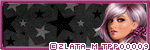
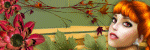
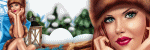

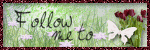

0 comments:
Post a Comment