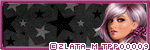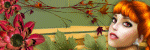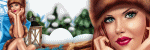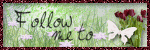Search This Blog
Blog Archive
-
▼
2014
(96)
-
▼
October
(20)
- Martina - CT Tags Show-offs
- Still Here - CT Tag Show-off
- PTU Tut - Isabelle's Greetings
- FTU Tut - Be Pink Aware
- PTU Tut - Wintertime
- Mask Set 5
- Child of Light - CT Tag Show-off
- PTU Tut - Waiting For You
- PTU Tut - Charmer
- Arethusa Ninfa - CT Tags Show-offs
- Sheila - CT Tags Show-offs
- PTU Tut - Lilith
- PTU Tut - Autumn Reflections
- PTU Tut - Demon Girl
- Ariadna - CT Tags Show-offs
- Furry Holidays - CT Tag Show-off
- PTU Tut - Fairyland Autumn
- PTU Tut - Fairytale Fun
- Lola - CT Tags Show-offs
- PTU Tut - Timeless
-
▼
October
(20)
Blog Archive
- 2015 (25)
-
2014
(96)
- December(12)
- November(19)
-
October(20)
- Martina - CT Tags Show-offs
- Still Here - CT Tag Show-off
- PTU Tut - Isabelle's Greetings
- FTU Tut - Be Pink Aware
- PTU Tut - Wintertime
- Mask Set 5
- Child of Light - CT Tag Show-off
- PTU Tut - Waiting For You
- PTU Tut - Charmer
- Arethusa Ninfa - CT Tags Show-offs
- Sheila - CT Tags Show-offs
- PTU Tut - Lilith
- PTU Tut - Autumn Reflections
- PTU Tut - Demon Girl
- Ariadna - CT Tags Show-offs
- Furry Holidays - CT Tag Show-off
- PTU Tut - Fairyland Autumn
- PTU Tut - Fairytale Fun
- Lola - CT Tags Show-offs
- PTU Tut - Timeless
- September(14)
- August(9)
- July(5)
- May(1)
- April(2)
- March(5)
- February(3)
- January(6)
- 2013 (94)
- 2012 (19)
Powered by Blogger.
Labels
- Amy Marie Kit Creations (46)
- Artistically Inclined Licensing Tubes (AIL) (16)
- Clusters (45)
- Crystal's Creations Kit Creations (7)
- FB Timeline Snags (1)
- Freebies (55)
- FTU Tutorials (3)
- Hania-Designs Kit Creations (44)
- Katharine Tubes (17)
- Kizzed by Kelz Kit Creations (1)
- MarieL-Designs Kit Creations (2)
- Masks (7)
- PinkParadox Productions Kit Creations (1)
- PTU Tutorials (43)
- Snags/Extras (61)
- SophisticatSimone Kit Creations (1)
- Souldesigner Tubes (16)
- StellaFelice7 Tubes (27)
- The PSP Project Tubes (TPP) (31)
- Tiny Turtle Designs Kit Creations (31)
- WD Designz Creations (13)
- Wordart (3)
Followers
My Blog List
-
-
Saskia Joins PicsForDesign2 years ago
-
Oceanic Dreamer3 years ago
-
-
New Autumn at PFD only6 years ago
-
AD CT TEAM PTU TAG CT TAYLOR_2 ",6 years ago
-
-
Thanks to Allison ........8 years ago
-
Thursday, October 30, 2014
Martina - CT Tags Show-offs
I have a couple CT tags to show-off today.
Using a stunning tube called 'Martina' by Souldesigner from PicsForDesign.
You can purchase the tube here:
I used a matching kit by Kizzed by Kelz called 'Ooh Laa Laa' and you can get it here:
.
Labels:Souldesigner Tubes | 0
comments
Wednesday, October 29, 2014
Still Here - CT Tag Show-off
I have a CT tag show-off for you.
Using a beautiful kit by WDDesignz called 'Look Again'.
And a tube by Zindy called 'Still Here':
Here's the tag:
Here is the preview of the kit:
To purchase the kit, you can go here:
.
Labels:WD Designz Creations | 0
comments
PTU Tut - Isabelle's Greetings
Isabelle's Greetings
Tutorial by: Edith's
Creativeness
* * * * *
Scrapkit 'Isabelle Xmas'
by Bella Caribena
You can purchase this HERE
Tube 'Isabelle' by
StellaFelice7 at PicsForDesign
You can purchase it HERE
Mask of your choice.
I am using RR_MaskSet_2_2 Rocked By Rachel.
I am using RR_MaskSet_2_2 Rocked By Rachel.
Font of your choice.
I am using the font 'Raindrops'.
I am using the font 'Raindrops'.
Program used: Jasc Paint
Shop Pro 9
* * * * * * * * * *
This tutorial is written
with the understanding that the user has a good working knowledge of
PSP.
This tutorial is written
by me, and any similarities is strictly coincidental.
* * * * * * * * * *
Let's begin!
Open a 600x600 new image
canvas – transparent background.
Open element 54 and
re-size to 434x360.
Copy and paste as a new
layer to canvas.
Position as you like.
Using your selection tool,
click inside element 54.
Go to selections, modify,
expand, and expand by 5 pixels.
Open element 98.
Copy and paste as a new
layer onto canvas.
Position as you like.
Go to selections, invert.
Hit delete on your keyboard.
NO NOT DE-SELECT!
Move layer to below
element 54.
Go back to element 54 (the
frame layer)
Open element 99.
Copy and paste as a new
layer onto canvas.
Position as you like.
Hit delete on your
keyboard.
Move layer to below
element 98
Go back to your frame
layer.
Copy again element 99 and
re-position as you like.
Hit delete on your
keyboard.
Keep this layer just above
element 98.
Select none.
Go back to your frame
layer.
Using your selection tool,
re-click inside your frame.
Go to selections, modify,
expand, expand by 8 pixels.
Add a new raster layer.
Flood fill this layer with
your choice of color.
(I am using bfd1d1)
Select none.
Move this layer to the
bottom.
Open your tube of choice.
Re-size to 442x510.
Copy and paste as a new
layer onto canvas.
Position as you like over
the frame.
Duplicate.
Move one layer of the tube
just under the frame.
Using your eraser tool,
erase any part of the tube (of both layers) that is sticking out of
the lower part of the frame. (see my tag above)
Open element 97 and
re-size to 390x179.
Copy and paste as a new
layer onto canvas.
Position as you like.
Open element 99 and
re-size to 320x75.
Copy and paste as a new
layer onto canvas.
Position as you like.
Move below element 97.
Duplicate.
Position as you like.
Open element 31 and
re-size to 204x71.
Copy and paste as a new
layer onto canvas.
Position as you like.
Duplicate.
Position as you like.
Open element 85 and
re-size to 165x327.
Copy and paste as a new
layer onto canvas.
Position as you like.
Open element 64 and
re-size to 122x103.
Copy and paste as a new
layer onto canvas.
Position as you like.
Open paper 8 and re-size
to 600x600.
Copy and paste as a new
layer to canvas.
Move that layer to very
bottom.
Apply mask of choice.
I am using RR_MaskSet_2_2
Rocked By Rachel.
Merge group.
Now add a drop shadow to
all your elements and tube (except for the paper) to your liking.
Adding a drop shadow will
make your tag pop instead of giving it that flat look.
I used these settings: 3,
2, 60, 5.
Merge visible.
Add your copyright
information and your license number to your tag.
I use 'Arial' font size 8
to do mine in the color black. I also used the plugin of Eye Candy
Gradient Glow with a width of 5 to go around my copyright and license
information in the color choice of dcdcda.
Merge visible layers
together. Give your creation a name and save as a blank copy.
Now, add a name to your
tag in your font of choice.
I used font 'Raindrops' in
size 36. Color choice was white.
Merge down and re-save.
.
Labels:PTU Tutorials,StellaFelice7 Tubes | 0
comments
Thursday, October 23, 2014
FTU Tut - Be Pink Aware
Be Pink Aware
Tutorial by: Edith's Creativeness
* * * * *
Scrapkit 'BCA 2014' by Tiny Turtle Designs
You can get this kit HERE
(you first need to register to get it, but it's free)
(you first need to register to get it, but it's free)
Tube 'Abra' by Kiwifirestorm at The PSP Project
You can purchase it HERE
Mask of your choice.
I am using MPM_mask05 by Millie's PSP Madness.
I am using MPM_mask05 by Millie's PSP Madness.
Font of your choice.
I am using the font 'CAC Shishoni Brush'.
I am using the font 'CAC Shishoni Brush'.
Program used: Jasc Paint Shop Pro 9
* * * * * * * * * *
This tutorial is written with the understanding that the user has a good working knowledge of PSP.
This tutorial is written by me, and any similarities is strictly coincidental.
* * * * * * * * * *
Let's begin!
Open a 700x600 new image canvas – transparent background.
Open your tube and re-size to 357x480.
Copy and paste as a you layer onto canvas.
Position as you like.
Open element 23 and re-size to 139x175.
Copy and paste as a new layer onto canvas.
Position as you like.
Open element 28 and re-size to 53x90.
Copy and paste as a new layer onto canvas.
Position as you like.
Open element 119.
Copy and paste as a new layer onto canvas.
Position as you like.
Move to bottom.
Open element 35 and re-size to 31x53.
Copy and paste as a new layer onto canvas.
Position as you like.
Make element 119 layer active.
Using your selection tool, click inside the frame.
Go to selections, modify, expand, and expand by 5 pixels.
Open paper 21 and re-size to 480x480.
Copy and paste as a new layer onto canvas.
Position as you like.
Go to selections, and invert.
Hit delete on your keyboard.
Open your tube back up and find a close up you like of it.
Re-size it to your liking.
I didn't have to re-size mine.
Copy and paste as a new layer onto canvas.
Position as you like.
Hit delete on your keyboard.
Go to selections, and select none.
Move that paper layer and tube layer to below the frame, but be sure to leave the tube layer above the paper layer.
Now go back to your tube layer.
Go to properties, and change the blend mode to luminance (legacy) and the opacity to 60.
Open element 36 and re-size to 171x244.
Copy and paste as a new layer onto canvas.
Position as you like.
Open element 1 and re-size to 45x44.
Copy and paste as a new layer onto canvas.
Position as you like over element 36.
Open paper 22 and re-size to 600x600.
Copy and paste as a new layer onto canvas.
Move that layer to very bottom.
Apply mask of choice.
I am using MPM_mask05 by Millie's PSP Madness.
Merge group.
Dupilicate. Mirror.
Now add a drop shadow to all your elements and tube (except for the paper and the tubes under the frame) to your liking.
Adding a drop shadow will make your tag pop instead of giving it that flat look.
I used these settings: 3, 2, 60, 5.
Add your copyright information and your license number to your tag.
I use 'Arial' font size 8 to do mine in the color c44077. I also used the plugin of Eye Candy Gradient Glow with a width of 5 to go around my copyright and license information in the color choice of e7d3d6.
Merge visible layers together. Give your creation a name and save as a blank copy.
Now, add a name to your tag in your font of choice.
I used font 'CAC Shishoni Brush' in size 72. Color choice was c44077.
Merge down and re-save.
.
Wednesday, October 22, 2014
PTU Tut - Wintertime
Wintertime
Tutorial by: Edith's
Creativeness
Scrapkit 'Snowflake' by
Amy Marie
You can purchase this HERE
Tube 'Anna' by
StellaFelice7 at PicsForDesign
You can purchase it HERE
Mask of your choice.
I am using DD_WinterMask_12 by Dangerously Delicious Designz.
I am using DD_WinterMask_12 by Dangerously Delicious Designz.
Font of your choice.
I am using the font 'Honey Script'.
I am using the font 'Honey Script'.
Program used: Jasc Paint
Shop Pro 9
* * * * * * * * * *
This tutorial is written
with the understanding that the user has a good working knowledge of
PSP.
This tutorial is written
by me, and any similarities is strictly coincidental.
* * * * * * * * * *
Let's begin!
Open a 600x600 new image
canvas – transparent background.
Open element 28 and
re-size to 385x202.
Copy and paste as a new
layer to canvas.
Position as you like.
Open element 26. Mirror.
Re-size to 348x385.
Copy and paste as a new
layer onto canvas.
Position as you like.
Move to bottom.
Open element 72 and
re-size to 300x315.
Copy and paste as a new
layer onto canvas.
Position as you like.
Open element 26 again, and
re-size to 273x302.
Copy and paste as a new
layer onto canvas.
Position as you like.
Move below element 72.
Open element 41 and
re-size to 302x71.
Copy and paste as a new
layer onto canvas.
Position as you like.
Duplicate.
Position as you like.
Duplicate.
Position as you like.
Duplicate.
Position as you like.
Duplicate.
Position as you like.
Merge those layers
together.
Open element 26 again once
more and re-size to 398x440.
Copy and paste as a new
layer onto canvas.
Position as you like.
Move to bottom.
Open element 48 and
re-size to 297x298.
Copy and paste as a new
layer onto canvas.
Position as you like.
Using your selection tool,
click inside element 48.
Go to selections, modify,
expand, and expand by 5.
Open paper 21 and re-size
to 320x320.
Copy and paste as a new
layer onto canvas.
Position as you like over
selection area.
Go to selections, and
click invert.
Hit delete on your
keyboard.
Open your tube and re-size
to 1040x1000.
Copy and paste as a new
layer onto canvas.
Position as you like.
Hit delete on your
keyboard.
Select none.
Move both those layer to
below element 48.
Go to your tube layer. Go
to properties, change the blend mode to luminance (legacy) and the
opacity to 65.
Open your tube again and
re-size to 390x375.
Copy and paste as a new
layer to canvas.
Position as you like.
Open paper 22 and re-size
to 600x600.
Copy and paste as a new
layer to canvas.
Move that layer to very
bottom.
Apply mask of choice.
I am using
DD_WinterMask_12 by Dangerously Delicious Designz.
Merge group.
Duplicate. Mirror.
Merge down.
Duplicate. Flip.
Now add a drop shadow to
all your elements and tube (except for the paper) to your liking.
Adding a drop shadow will
make your tag pop instead of giving it that flat look.
I used these settings: 3,
2, 60, 5.
Merge visible.
Add your copyright
information and your license number to your tag.
I use 'Arial' font size 8
to do mine in the color black. I also used the plugin of Eye Candy
Gradient Glow with a width of 7 to go around my copyright and license
information in the color choice of eef1f2.
Merge visible layers
together. Give your creation a name and save as a blank copy.
Now, add a name to your
tag in your font of choice.
I used font 'Honey Script'
in size 48. Color choice was 404a1b.
Merge down and re-save.
.
Tuesday, October 21, 2014
Mask Set 5
It's been a while since I've offered a freebie, and a long while since I've done any masks.
So today I am offering both. A freebie mask set. Yay!
Here is a preview of the mask set.
You can download HERE.
If you download, please leave some love. Thank you!
I would also love to see what you create with these.
.
Labels:Freebies,Masks | 3
comments
Monday, October 20, 2014
Child of Light - CT Tag Show-off
I have a CT tag show-off today to show you.
Using a kit by WD Designz called 'The Light'
Here is the tag:
And here is a preview of the kit:
To purchase the kit, you can go here:
.
Labels:WD Designz Creations | 0
comments
PTU Tut - Waiting For You
Waiting For You
Tutorial by: Edith's
Creativeness
* * * * *
Scrapkit 'Janine' by
Hania's Design
You can purchase this HERE
Tube 'Janine' by
StellaFelice7 at PicsForDesign
You can purchase it HERE
Mask of your choice.
I am using MPM_mask05 by Millie's PSP Madness.
I am using MPM_mask05 by Millie's PSP Madness.
Font of your choice.
I am using the font 'Across the Road'.
I am using the font 'Across the Road'.
Program used: Jasc Paint
Shop Pro 9
* * * * * * * * * *
This tutorial is written
with the understanding that the user has a good working knowledge of
PSP.
This tutorial is written
by me, and any similarities is strictly coincidental.
* * * * * * * * * *
Let's begin!
Open a 600x600 new image
canvas – transparent background.
Open element 96 and
re-size to 407x397.
Copy and paste as a new
layer to canvas.
Position as you like.
Using your selection tool,
click inside of the element.
Go to selections, modify,
expand. Expand by 5 pixels.
Open paper 4 and re-size
to 412x412.
Copy and paste as a new
layer onto canvas.
Position as you like over
the selected area.
Go to selections, and
invert.
Hit delete on your
keyboard.
Open your tube and find a
layer of it you like that goes with your kit.
Re-size it to 1040x1200.
Copy and paste as a new
layer onto the canvas.
Position as you like over
the selected area.
Hit delete on you
keyboard.
Go to selections, and
select none.
Move element 96 to the
top.
Now go back to your tube
layer.
Go to properties, and
change the blend mode to luminance (legancy) and change the opacity to
65.
Open your tube again to
the main layer you are using and re-size to 442x510.
Copy and paste as a new
layer to canvas.
Position as you like.
Open element 16 and
re-size to 324x504.
Copy and paste as a new
layer onto canvas.
Move to bottom.
Position as you like.
Open element 37 and
re-size to 91x104.
Copy and paste as a new
layer onto canvas.
Position as you like.
Open element 85 and
re-size to 330x162..
Copy and paste as a new
layer onto canvas.
Position as you like.
Duplicate. Mirror.
Duplicate. Moved layer
down just a little.
Duplicate. Mirror.
Open element 25 and
re-size to 108x493..
Copy and paste as a new
layer onto canvas.
Position as you like.
Move to just between the
grass layers.
Open element 71 and
re-size to 135x135.
Copy and paste as a new
layer onto canvas.
Position as you like.
Open element 26 and
re-size to 63x35.
Copy and paste as a new
layer onto canvas.
Position as you like.
Duplicate. Mirror.
Position as you like.
Open paper 8 and re-size
to 600x600.
Copy and paste as a new
layer to canvas.
Move that layer to very
bottom.
Apply mask of choice.
I am using MPM_mask05 by
Millie's PSP Madness.
Merge group.
Duplicate. Mirror.
Merge down.
Now add a drop shadow to
all your elements and tube (except for the paper) to your liking.
Adding a drop shadow will
make your tag pop instead of giving it that flat look.
I used these settings: 3,
2, 60, 5.
Merge visible.
Add your copyright
information and your license number to your tag.
I use 'Arial' font size 8
to do mine in the color black. I also used the plugin of Eye Candy
Gradient Glow with a width of 7 to go around my copyright and license
information in the color choice of a5a393.
Merge visible layers
together. Give your creation a name and save as a blank copy.
Now, add a name to your
tag in your font of choice.
I used font 'Across the
Road' in size 36. Color choice was black.
Merge down and re-save.
.
Saturday, October 18, 2014
PTU Tut - Charmer
Charmer
Tutorial by: Edith's
Creativeness
* * * * *
Scrapkit 'Supernatural
Playground' by Amy Marie
You can purchase this HERE
Tube 'Charmer' by
Katharine at PicsForDesign
You can purchase it HERE
Mask of your choice.
I am using MPM_mask05 by Millie's PSP Madness.
I am using MPM_mask05 by Millie's PSP Madness.
Font of your choice.
I am using the font 'Chiller'.
I am using the font 'Chiller'.
Program used: Jasc Paint
Shop Pro 9
* * * * * * * * * *
This tutorial is written
with the understanding that the user has a good working knowledge of
PSP.
This tutorial is written
by me, and any similarities is strictly coincidental.
* * * * * * * * * *
Let's begin!
Open a 600x600 new image
canvas – transparent background.
Open element 86 and
re-size to 412x411.
Copy and paste as a new
layer to canvas.
Position as you like.
Open your tube and re-size
to 450x530.
Copy and paste as a new
layer to canvas.
Position as you like over
element 86.
Duplicate. Move one of the
layers of your tube under element 86.
Add a drop shadow to your
liking to your top layer of your tube.
Using your eraser tool,
erase the parts of the dress and left side of the tube that is
sticking out of element 86 from both layers of the tube. Leave the
arm holding the globe alone, don't erase that one.
Open paper 10 and re-size
to 464x464.
Using your selection tool,
click inside element 86.
Go to selections, modify,
expand, and expand by 6 pixels.
Copy and paste the paper
as a new layer onto the canvas.
Position as you like.
Go to selections, invert.
Hit delete on your keyboard.
Go back to selection, and
select none.
Move the paper to below
your second tube layer.
Open element 102 and
re-size to 412x270.
Copy and paste as a new
layer onto canvas.
Position as you like.
Open element 35 and
re-size to 194x338.
Copy and paste as a new
layer onto canvas.
Position as you like.
Open element 79.
Copy and paste as a new
layer onto canvas.
Position as you like.
Move to bottom.
Open element 78.
Copy and paste as a new
layer onto canvas.
Position as you like.
Move below element 79.
Open element 152 and
re-size to 385x181.
Copy and paste as a new
layer onto canvas.
Position as you like.
Move to just above your top tube.
Open element 10 and
re-size to 100x74.
Copy and paste as a new
layer onto canvas.
Position as you like.
Duplicate. Mirror.
Open paper 10 and re-size
to 600x600.
Copy and paste as a new
layer to canvas.
Move that layer to very
bottom.
Apply mask of choice.
I am using MPM_mask05 by
Millie's PSP Madness.
Merge group.
Now add a drop shadow to
all your elements and tube (except for the paper) to your liking.
Adding a drop shadow will
make your tag pop instead of giving it that flat look.
I used these settings: 3,
2, 60, 5.
Add your copyright
information and your license number to your tag.
I use 'Arial' font size 8
to do mine in the color black. I also used the plugin of Eye Candy
Gradient Glow with a width of 7 to go around my copyright and license
information in the color choice of 7f7f7f.
Merge visible layers
together. Give your creation a name and save as a blank copy.
Now, add a name to your
tag in your font of choice.
I used font 'Chiller' in
size 48. Color choice was e0daab.
Merge down and re-save.
.
Arethusa Ninfa - CT Tags Show-offs
Today I have a couple CT tags to show-off.
Using the stunning work of Souldesigner from PicsForDesign.
Tube used is 'Arethusa Ninfa' and you can get her here:
This first tag, I used a kit by Hania's Design called 'Arethusa Ninfa' and you can get it here:
This second tag was made with a kit by MarieL-Designs called 'Legends and Dragons' can be gotten here:
.
Thursday, October 16, 2014
Sheila - CT Tags Show-offs
Today I have some CT tags to show-off.
Using the stunning work of Souldesigner of PicsForDesign.
Tube used is Sheila and you can get her here:
The first tag, I used a kit by Tiny Turtle Designs called 'Gothic Autumn' and you can get it here:
The second kit, I used another kit by Tiny Turtle Designs called 'Darkest Love' and you can get it here:
.
Tuesday, October 14, 2014
PTU Tut - Lilith
Lilith
Tutorial by: Edith's
Creativeness
* * * * *
Scrapkit 'Lilith' by
Hania's Design
You can purchase this HERE
Tube 'Lilith' by Katharine
at PicsForDesign
You can purchase it HERE
Mask of your choice.
I am using WSL_Mask116 by WeeScotsLass.
I am using WSL_Mask116 by WeeScotsLass.
Font of your choice.
I am using the font 'Signarita Zhai'.
I am using the font 'Signarita Zhai'.
Program used: Jasc Paint
Shop Pro 9
* * * * * * * * * *
This tutorial is written
with the understanding that the user has a good working knowledge of
PSP.
This tutorial is written
by me, and any similarities is strictly coincidental.
* * * * * * * * * *
Let's begin!
Open a 600x600 new image
canvas – transparent background.
Open element 94 and re-size
to 480x498.
Copy and paste as a new
layer to canvas.
Position as you like.
Using your selection tool,
click inside the first layer of element 94.
Go to selections, modify,
expand by 5 pixels.
Open your tube and re-size
to 900x1352.
Copy and paste as a new
layer to canvas.
Position as you like.
Go to Selections, invert.
Hit delete on your
keyboard.
Open paper 5 and re-size
to 450x450.
Copy and paste as a new
layer onto canvas.
Position as you like.
Hit delete on your
keyboard.
Go to selections, select
none.
Move your tube layer and
paper layer below element 94.
Make sure the paper is on
below the tube layer.
Go back to the tube layer.
Duplicate.
On your top layer tube, go
to effects, plugins, radiance.
Use the default settings.
Ok.
Go to adjust, blur,
gaussian blur. Give it a radius of 7. Ok.
Go to properties, change
the blend mode to overlay.
Now go to the lower tube
layer.
Go to properties, change
the blend mode to luminace (legacy), and change the opacity to 60.
Open element 46.
Copy and paste as a new
layer onto canvas.
Position as you like.
Duplicate. Mirror.
Merger the two layers
together.
Move to bottom.
Open element 47 and
re-size to 272x72.
Copy and paste as a new
layer onto canvas.
Position as you like.
Duplicate.
Position as you like.
Duplicate.
Position as you like.
Open your tube up again
and re-size to 345x518.
Copy and paste as a new
layer onto canvas.
Mirror. Position as you
like.
Open element 63 and
re-size to 150x175.
Copy and paste as a new
layer onto canvas.
Position as you like.
Open element 52 and
re-size to 100x99.
Copy and paste as a new
layer onto canvas.
Mirror. Position as you
like.
Open element 48 and
re-size to 118x171.
Copy and paste as a new
layer onto canvas.
Mirror. Position as you
like.
Open element 55 and
re-size to 163x137.
Copy and paste as a new
layer onto canvas.
Position as you like.
Open paper 5 and re-size
to 600x600.
Copy and paste as a new
layer to canvas.
Move that layer to very
bottom.
Apply mask of choice.
I am using WSL_Mask116 by
WeeScotsLass.
Merge group.
Now add a drop shadow to
all your elements and tube (except for the paper) to your liking.
Adding a drop shadow will
make your tag pop instead of giving it that flat look.
I used these settings: 3,
2, 60, 5.
Add your copyright
information and your license number to your tag.
I use 'Arial' font size 8
to do mine in the color black. I also used the plugin of Eye Candy
Gradient Glow with a width of 5 to go around my copyright and license
information in the color choice of e7892f.
Merge visible layers
together. Give your creation a name and save as a blank copy.
Now, add a name to your
tag in your font of choice.
I used font 'Signarita
Zhai' in size 30. Color choice was e37511. I also used the plugin of
Eye Candy Gradient Glow with a width of 7 to go around my name in the
color choice of black.
Merge down and re-save.
.
Monday, October 13, 2014
PTU Tut - Autumn Reflections
Autumn Reflections
Tutorial by: Edith's
Creativeness
* * * * *
Scrapkit 'Autumn Melodies'
by Eclipse Creations
You can purchase this kit
HERE
Tube 'Autumn Reflections'
by Jon Rattenbury at The PSP Project
You can purchase it HERE
Mask of your choice.
I am using MPM_mask05 by Millie's PSP Madness.
I am using MPM_mask05 by Millie's PSP Madness.
Font of your choice.
I am using the font 'Dollie Script'.
I am using the font 'Dollie Script'.
Program used: Jasc Paint
Shop Pro 9
* * * * * * * * * *
This tutorial is written
with the understanding that the user has a good working knowledge of
PSP.
This tutorial is written
by me, and any similarities is strictly coincidental.
* * * * * * * * * *
Let's begin!
Open a 700x600 new image
canvas – transparent background.
Open frame 5.
Copy and paste as a new
layer to canvas.
Position as you like.
Using your selection tool,
click inside frame 5.
Go to selections, modify,
expand by 8.
Open your tube.
Copy and paste as a new
layer onto canvas.
Position as you like
inside the selected area.
Go to selections, invert,
and hit delete on your keyboard.
Move the layer below the
frame.
Open the pumpkin element.
Copy and paste as a new
layer onto canvas.
Position as you like.
Open the mushroom element
and re-size to 68x72.
Copy and paste as a new
layer onto canvas.
Position as you like.
Open the leaves 5 element
and re-size to 300x161.
Copy and paste as a new
layer onto canvas.
Position as you like.
Duplicate. Mirror.
Position as you like.
Open the leaves 4 element
and re-size to 300x135.
Copy and paste as a new
layer onto canvas.
Position as you like.
Open the bird element and
re-size to 150x150.
Copy and paste as a new
layer onto canvas.
Position as you like.
Open the squirrel element.
Copy and paste as a new
layer onto canvas.
Position as you like.
Open paper 7 and re-size
to 700x600.
Copy and paste as a new
layer onto canvas.
Move that layer to very
bottom.
Apply mask of choice.
I am using MPM_mask05 by
Millie's PSP Madness.
Merge group.
Now add a drop shadow to
all your elements and tube (except for the paper and the tubes under
the frame) to your liking.
Adding a drop shadow will
make your tag pop instead of giving it that flat look.
I used these settings: 3,
2, 60, 5.
Add your copyright
information and your license number to your tag.
I use 'Arial' font size 8
to do mine in the color black. I also used the plugin of Eye Candy
Gradient Glow with a width of 5 to go around my copyright and license
information in the color choice of b7a180.
Merge visible layers
together. Give your creation a name and save as a blank copy.
Now, add a name to your
tag in your font of choice.
I used font 'Dollie
Script' in size 36. Color choice was black.
Merge down and re-save.
.
Friday, October 10, 2014
PTU Tut - Demon Girl
Demon Girl
Tutorial by: Edith's
Creativeness
* * * * *
Scrapkit 'Stella' by Amy
Marie
You can purchase this HERE
Tube 'Demon Girl' by
Katharine at PicsForDesign
You can purchase it HERE
Mask of your choice.
I am using WSL_Mask117 by WeeScotsLass.
I am using WSL_Mask117 by WeeScotsLass.
Font of your choice.
I am using the font 'Sticky Things'.
I am using the font 'Sticky Things'.
Program used: Jasc Paint
Shop Pro 9
* * * * * * * * * *
This tutorial is written
with the understanding that the user has a good working knowledge of
PSP.
This tutorial is written
by me, and any similarities is strictly coincidental.
* * * * * * * * * *
Let's begin!
Open a 600x600 new image
canvas – transparent background.
Open element 43 and
re-size to 358x450.
Copy and paste as a new
layer to canvas.
Position as you like.
Duplicate.
Rotate to the left 50
degrees.
Duplicate. Mirror.
Using your selection tool,
click inside the first layer of element 43.
Go to selections, modify,
expand by 5 pixels.
Open your tube and re-size
to 750x1352.
Copy and paste as a new
layer to canvas.
Position as you like.
Go to Selections, invert.
Hit delete on your
keyboard.
Open paper 6.
Copy and paste as a new
layer onto canvas.
Position as you like.
Hit delete on your
keyboard.
Go to selections, select
none.
Move your tube layer and
paper layer below element 97.
Make sure the paper is on
below the tube layer.
Go back to the tube layer.
Go to properties, opacity,
and lower it to 60.
Open your tube up again
and re-size to 250x450.
Copy and paste as a new
layer onto canvas.
Position as you like.
Open element 93.
Copy and paste as a new
layer onto canvas.
Position as you like.
Open element 40 and
re-size to 188x92.
Copy and paste as a new
layer onto canvas.
Position as you like.
Open element 139 and
re-size to 135x120.
Copy and paste as a new
layer onto canvas.
Position as you like.
Open element 30 and
re-size to 140x220.
Copy and paste as a new
layer onto canvas.
Mirror. Position as you
like.
Open element 159 and
re-size to 164x208.
Copy and paste as a new
layer onto canvas.
Position as you like.
Open element 127.
Copy and paste as a new
layer onto canvas.
Position as you like.
Move to bottom layer.
Open element 169 and
re-size to 73x116.
Copy and paste as a new
layer onto canvas.
Position as you like.
Duplicate.
Position as you like.
Open paper 12 and re-size
to 600x600.
Copy and paste as a new
layer to canvas.
Move that layer to very
bottom.
Apply mask of choice.
I am using WSL_Mask117 by
WeeScotsLass.
Merge group.
Now add a drop shadow to
all your elements and tube (except for the paper) to your liking.
Adding a drop shadow will
make your tag pop instead of giving it that flat look.
I used these settings: 3,
2, 60, 5.
Add your copyright
information and your license number to your tag.
I use 'Arial' font size 8
to do mine in the color black. I also used the plugin of Eye Candy
Gradient Glow with a width of 5 to go around my copyright and license
information in the color choice of a22626.
Merge visible layers
together. Give your creation a name and save as a blank copy.
Now, add a name to your
tag in your font of choice.
I used font 'Sticky
Things' in size 36. Color choice was black.
Merge down and re-save.
.
Thursday, October 9, 2014
Ariadna - CT Tags Show-offs
Today I have a couple CT tags to show off.
Using the lovely artwork of Souldesigner from PicsForDesign.
I am using the tube Ariadna and you can get her here:
This first tag I am also using a kit by Amy Marie called 'Beautiful Autumn' that can be purchased here:
For this second tag I am also using a kit by Amy Marie called 'A Dark Love' that can be purchased here:
.
Subscribe to:
Posts
(Atom)