Search This Blog
Powered by Blogger.
Labels
- Amy Marie Kit Creations (46)
- Artistically Inclined Licensing Tubes (AIL) (16)
- Clusters (45)
- Crystal's Creations Kit Creations (7)
- FB Timeline Snags (1)
- Freebies (55)
- FTU Tutorials (3)
- Hania-Designs Kit Creations (44)
- Katharine Tubes (17)
- Kizzed by Kelz Kit Creations (1)
- MarieL-Designs Kit Creations (2)
- Masks (7)
- PinkParadox Productions Kit Creations (1)
- PTU Tutorials (43)
- Snags/Extras (61)
- SophisticatSimone Kit Creations (1)
- Souldesigner Tubes (16)
- StellaFelice7 Tubes (27)
- The PSP Project Tubes (TPP) (31)
- Tiny Turtle Designs Kit Creations (31)
- WD Designz Creations (13)
- Wordart (3)
Followers
My Blog List
-
-
-
Friday. New Kits loaded to PFD8 years ago
-
-
The Wicked Witch8 years ago
-
-
Thanks to Allison ........10 years ago
-
HALLOWEEN TUT 411 years ago
-
Tuesday, July 22, 2014
PTU Tut - Beautiful Mermaid
Beautiful Mermaid
Tutorial by: Edith's
Creativeness
* * * * *
Scrapkit 'Mermaid Beauty'
by Amy Marie
You can purchase this kit
HERE
Tube 'Splash' by Chris
Pastel at The PSP Project
You can purchase it HERE
Mask of your choice.
I am using Vix_BigMask018 by Vix.
I am using Vix_BigMask018 by Vix.
Font of your choice.
I am using the font 'Austie Bost Wibbly'.
I am using the font 'Austie Bost Wibbly'.
Program used: Jasc Paint
Shop Pro 9
* * * * * * * * * *
This tutorial is written
with the understanding that the user has a good working knowledge of
PSP.
This tutorial is written
by me, and any similarities is strictly coincidental.
* * * * * * * * * *
Let's begin!
Open a 600x600 new image
canvas – transparent background.
Open element 83 and
re-size to 450x449.
Copy and paste as a new
layer onto canvas.
Position as you like.
Open your choice of tube.
You may need to re-size
your tube. I re-sized mine to 412x560.
Copy and paste your tube
as a new layer onto canvas.
Position as you like.
Go to the layer with the
frame.
Using your selection tool,
click inside the frame.
Go to selections, modify,
expand by 5.
Open element 81.
Copy and paste as a new
layer to canvas.
Position as you like.
Go to selections, and
invert.
Hit delete on your key
board.
Selections, and select
none. Move raster to below frame.
Open element 88 and
re-size to 510x148.
Copy and paste as a new
layer to canvas.
Position as you like.
Duplicate. Move to the
left and up just a little.
Duplicate again, and move
to the right and up just a little.
Merge sand layers
together.
Open element 101 and
re-size to 200x176.
Copy and paste as a new
layer to canvas.
Position as you like.
Open element 68 and
re-size to 64x56.
Copy and paste as a new
layer onto canvas.
Mirror. Position as you
like.
Open element 130 and
re-size to 66x54.
Copy and paste as a new
layer onto canvas.
Position as you like.
Open element 131 and
re-size to 66x61.
Copy and paste as a new
layer onto canvas.
Position as you like.
Open element 27 and
re-size to 100x66.
Copy and paste as a new
layer onto canvas.
Position as you like.
Open element 125 and
re-size to 180x46.
Copy and paste as a new
layer onto canvas.
Position as you like.
Go to your frame, using
your selection tool click inside the frame.
Go to selections, modify,
and expand. Expand by 5.
Open paper 1.
Copy and paste paper as a
new image onto canvas.
Go to selections, invert,
and then hit delete on your key board.
Selections again, and
select none.
Move to the bottom layer.
Open paper 1.
Copy and paste as a new
layer to canvas.
Move that layer to very
bottom.
Apply mask of choice.
I am using Vix_BigMask018
by Vix.
Merge group.
Position as you like.
Duplicate. Mirror.
Now add a drop shadow to
all your elements and tube (except for the paper) to your liking.
Adding a drop shadow will
make your tag pop instead of giving it that flat look.
I used these settings: 3,
2, 60, 5.
Add your copyright
information and your license number to your tag.
I use 'Arial' font size 8
to do mine in the color black. I also used the plugin of Eye Candy
Gradient Glow with a width of 5 to go around my copyright and license
information in the color choice of b3cdd7.
Merge visible layers
together. Give your creation a name and save as a blank copy.
Now, add a name to your
tag in your font of choice.
I used font 'Austie Bost
Wibbly' in size 48. Color choice was 287191.
Merge down and re-save.
Subscribe to:
Post Comments
(Atom)
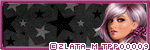
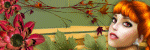
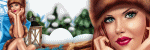

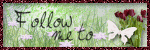

0 comments:
Post a Comment