Search This Blog
Powered by Blogger.
Labels
- Amy Marie Kit Creations (46)
- Artistically Inclined Licensing Tubes (AIL) (16)
- Clusters (45)
- Crystal's Creations Kit Creations (7)
- FB Timeline Snags (1)
- Freebies (55)
- FTU Tutorials (3)
- Hania-Designs Kit Creations (44)
- Katharine Tubes (17)
- Kizzed by Kelz Kit Creations (1)
- MarieL-Designs Kit Creations (2)
- Masks (7)
- PinkParadox Productions Kit Creations (1)
- PTU Tutorials (43)
- Snags/Extras (61)
- SophisticatSimone Kit Creations (1)
- Souldesigner Tubes (16)
- StellaFelice7 Tubes (27)
- The PSP Project Tubes (TPP) (31)
- Tiny Turtle Designs Kit Creations (31)
- WD Designz Creations (13)
- Wordart (3)
Followers
My Blog List
-
-
-
Friday. New Kits loaded to PFD8 years ago
-
-
The Wicked Witch8 years ago
-
-
Thanks to Allison ........10 years ago
-
HALLOWEEN TUT 411 years ago
-
Friday, August 29, 2014
PTU Tut - Bed of Roses
Bed of Roses
Tutorial by: Edith's
Creativeness
* * * * *
Scrapkit 'Gothic Garden'
by Irish Princess Designs
You can purchase this kit
HERE
Tube 'Bed of Roses' by Eos
Sparks at The PSP Project
You can purchase it HERE
Mask of your choice.
I am using MC_Mask11 by Melissaz Creationz.
I am using MC_Mask11 by Melissaz Creationz.
Font of your choice.
I am using the font 'One Starry Night'.
I am using the font 'One Starry Night'.
Program used: Jasc Paint
Shop Pro 9
* * * * * * * * * *
This tutorial is written
with the understanding that the user has a good working knowledge of
PSP.
This tutorial is written
by me, and any similarities is strictly coincidental.
* * * * * * * * * *
Let's begin!
Open a 600x600 new image
canvas – transparent background.
Select your rectangle
tool.
Change your settings for
the width to be 10.00, and check the anti-alias.
On your materials tab,
select your color choose for your foreground color. Set your
background color to nil. For my foreground color, I chose a color
from my tube choice.
Draw your rectangle to
your liking.
Convert layer to a raster
layer.
Go to effects, 3D effects,
inner bevel. Use the default settings. Select ok.
Go to effects, plugins,
eye candy, glass. Use the default settings. Select ok.
Open your tube again.
(You may need to re-size
your tube, I didn't re-size mine)
Copy and paste as a new
layer to canvas.
Position as you like.
Where I placed my tube, I
had to erase some of the tube to get the look I wanted. You may need
to do the same. To do so, you would use your eraser tool.
Open the bushes element
and re-size to 462x254.
Copy element. Using your
selection tool, select inside the rectangle that we just made.
Go to selections, modify,
expand by 5.
Paste element as a new
layer onto canvas.
Position as you like.
Go back to the opened
element. Mirror it. Copy it again.
Paste as a new layer onto
canvas.
Position as you like.
Merge those the two bushes
layers together.
Go to selections, and
select invert.
Hit delete on your
keyboard.
Go to selections, select
none.
Move layer to below the
frame (rectangle).
Open the grass element and
re-size to 420x147.
Copy and paste as a new
layer to canvas.
Position as you like.
Move to below your tube.
Duplicate. Mirror.
Position as you like.
Open the leaves1 element
and re-size to 420x178.
Copy and paste as a new
layer to canvas.
Position as you like.
Duplicate. Mirror.
Position as you like.
Open the moon element and
re-size to 416x420.
Copy element.
Using your selection tool,
select inside your frame (the rectangle).
Go to selections, modify,
expand by 5.
Paste the element as a new
layer onto the canvas.
Position as you like.
Go to selections, invert.
Hit delete on your
keyboard.
Go to selections, select
none.
Move layer to below the
bushes layer.
Open the owl element and
re-size to 420x305.
Copy and paste as a new
layer onto canvas.
Position as you like.
Open the leaves element
and re-size to 210x210.
Copy and paste as a new
layer onto canvas.
Position as you like.
Duplicate. Mirror.
Position as you like.
Open paper 7 and re-size
to 600x600.
Copy and paste as a new
layer to canvas.
Move that layer to very
bottom.
Apply mask of choice.
I am using MC_Mask11 by
Melissaz Creationz.
Merge group.
Now add a drop shadow to
all your elements and tube (except for the paper and the tubes under
the frame) to your liking.
Adding a drop shadow will
make your tag pop instead of giving it that flat look.
I used these settings: 3,
2, 60, 5.
Add your copyright
information and your license number to your tag.
I use 'Arial' font size 8
to do mine in the color black. I also used the plugin of Eye Candy
Gradient Glow with a width of 5 to go around my copyright and license
information in the color choice of afafba.
Merge visible layers
together. Give your creation a name and save as a blank copy.
Now, add a name to your
tag in your font of choice.
I used font 'One Starry
Night' in size 72. Color choice was 1a1a29.
Merge down and re-save.
.
Subscribe to:
Post Comments
(Atom)
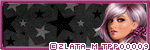
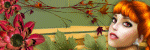
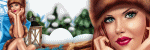

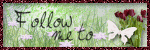

0 comments:
Post a Comment