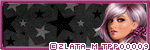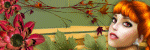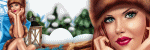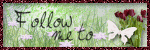Search This Blog
Blog Archive
-
▼
2014
(96)
-
▼
November
(19)
- Lucia - CT Tags Show-off
- Lola - CT Tags Show-off
- Russian Snow Maiden - CT Tags Show-off
- Winter Beauty - CT Tags Show-off
- Santa's Elf - CT Tags Show-off
- Sylvie - CT Tags Show-off
- Valerie - CT Tags Show-off
- Corinne - CT Tags Show-off
- Snow Queen - CT Tags Show-off
- PTU TUT - Peace
- Here - CT Tag Show-off
- PTU Tut - Christmas Child
- Mags - CT Tags Show-off
- Mask Set 6
- Sexy Santa - CT Tags Show-offs
- Patricia - CT Tags Show-off
- Miranda - CT Tags Show-offs
- PTU Tut - Winter Rainbow
- PTU Tut - Pink Christmas
-
▼
November
(19)
Blog Archive
- 2015 (25)
-
2014
(96)
- December(12)
-
November(19)
- Lucia - CT Tags Show-off
- Lola - CT Tags Show-off
- Russian Snow Maiden - CT Tags Show-off
- Winter Beauty - CT Tags Show-off
- Santa's Elf - CT Tags Show-off
- Sylvie - CT Tags Show-off
- Valerie - CT Tags Show-off
- Corinne - CT Tags Show-off
- Snow Queen - CT Tags Show-off
- PTU TUT - Peace
- Here - CT Tag Show-off
- PTU Tut - Christmas Child
- Mags - CT Tags Show-off
- Mask Set 6
- Sexy Santa - CT Tags Show-offs
- Patricia - CT Tags Show-off
- Miranda - CT Tags Show-offs
- PTU Tut - Winter Rainbow
- PTU Tut - Pink Christmas
- October(20)
- September(14)
- August(9)
- July(5)
- May(1)
- April(2)
- March(5)
- February(3)
- January(6)
- 2013 (94)
- 2012 (19)
Powered by Blogger.
Labels
- Amy Marie Kit Creations (46)
- Artistically Inclined Licensing Tubes (AIL) (16)
- Clusters (45)
- Crystal's Creations Kit Creations (7)
- FB Timeline Snags (1)
- Freebies (55)
- FTU Tutorials (3)
- Hania-Designs Kit Creations (44)
- Katharine Tubes (17)
- Kizzed by Kelz Kit Creations (1)
- MarieL-Designs Kit Creations (2)
- Masks (7)
- PinkParadox Productions Kit Creations (1)
- PTU Tutorials (43)
- Snags/Extras (61)
- SophisticatSimone Kit Creations (1)
- Souldesigner Tubes (16)
- StellaFelice7 Tubes (27)
- The PSP Project Tubes (TPP) (31)
- Tiny Turtle Designs Kit Creations (31)
- WD Designz Creations (13)
- Wordart (3)
Followers
My Blog List
-
-
-
Friday. New Kits loaded to PFD8 years ago
-
-
The Wicked Witch8 years ago
-
-
Thanks to Allison ........10 years ago
-
HALLOWEEN TUT 411 years ago
-
Saturday, November 29, 2014
Lucia - CT Tags Show-off
Showing off some CT tags.
Using a beautiful tube by StellaFelice from PicsForDesign called 'Lucia'.
You can get her here:
I used a matching kit by Bella Caribena called 'A Gift from Lucia'.
Kit comes with 109 elements and 15 papers.
You can get the kit here:
.
Labels:StellaFelice7 Tubes | 0
comments
Friday, November 28, 2014
Lola - CT Tags Show-off
I've got some CT tags to show-off.
Using a lovely tube by Stella Felice from PicsForDesign called 'Lola'.
You can get her here:
I used a kit by Bella Caribena called 'Autumn Queen' and you can get it here:
.
Labels:StellaFelice7 Tubes | 0
comments
Monday, November 24, 2014
Russian Snow Maiden - CT Tags Show-off
I got some CT tags to show-off.
Using a lovely tube called 'Russian Snow Maiden' by Stella Felice from PicsForDesign.
You can get her here:
I used a matching kit called 'Russian Snow Maiden' by Hania's Designs.
You can get it here:
.
Saturday, November 22, 2014
Winter Beauty - CT Tags Show-off
Got another CT tags show-off for you.
Using a beautiful tube called 'Winter Beauty' by Souldesigner' from PicsForDesign.
You can get her here:
I used a matching kit by Michelle's Myths called 'Winter Beauty'.
You can get the kit here:
.
Labels:Souldesigner Tubes | 0
comments
Friday, November 21, 2014
Santa's Elf - CT Tags Show-off
I have some CT tags to show-off to you today.
Using this cute tube called 'Santa's Elf' by Katharine from PicsForDesign.
You can get the tube here.
For the first tag, I used a kit called 'Santa's Helpers' by Amy Marie.
You can get the kit here:
For the second tag, I used a kit called 'Clarice' by Amy Marie.
You can get the kit here:
.
Monday, November 17, 2014
Sylvie - CT Tags Show-off
More CT tags to show-off tonight.
Using another stunning tube by Stella Felice from PicsForDesign called 'Sylvie'.
You can purchase her here:
I used a kit called 'Bianca's Christmas' by Amy Marie for my first tag.
You can purchase the kit here:
For the second tag, I used another kit by Amy Marie called 'Country Christmas'.
You can purchase it here:
.
Sunday, November 16, 2014
Valerie - CT Tags Show-off
Got more CT tags to show-off today.
Using another stunning tube by Stella Felice from PicsForDesign called 'Valerie'.
You can purchase it here:
I used a matching kit by Hania's Design's called 'Valerie' for both of the tags above.
You can get this kit here:
.
Saturday, November 15, 2014
Corinne - CT Tags Show-off
I have more CT tags to show-off.
Using a lovely tube by StellaFelice7 from PicsForDesign called 'Corinne'.
You can purchase the tube here:
For this first tag, I used a kit called 'Evergreen' by Tiny Turtle Designs.
You can purchase it here:
For the second tag, I used another kit by Tiny Turtle Designs called 'Fresh Snow'.
You can purchase it here:
.
Snow Queen - CT Tags Show-off
Got a couple CT tags to show-off for you.
Using a stunning tube by Souldesigner from PicsForDesign called 'Snow Queen'
You can purchase her here:
Here are the tags:
I used a matching kit by MarieL-Designs called 'Snow Queen' and it can be gotten here:
.
PTU TUT - Peace
Peace
Tutorial by: Edith's
Creativeness
* * * * *
Scrapkit 'Hippie Love' by
Abstract Creations at The PSP Project
You can purchase it HERE
Tube 'Ange' by Nils at The
PSP Project
You can purchase it HERE
Mask of your choice.
I am using Vix_BigMask018 by Vix.
I am using Vix_BigMask018 by Vix.
Font of your choice.
I am using the font 'Bellybeans FG'.
I am using the font 'Bellybeans FG'.
Program used: Jasc Paint
Shop Pro 9
* * * * * * * * * *
This tutorial is written
with the understanding that the user has a good working knowledge of
PSP.
This tutorial is written
by me, and any similarities is strictly coincidental.
* * * * * * * * * *
Let's begin!
Open a 600x600 new image
canvas – transparent background.
Open your tube and re-size
to 400x450.
Copy and paste as a you
layer onto canvas.
Position as you like.
Open element 46.
Copy and paste as a new
layer onto canvas.
Move below your tube.
Position as you like.
Duplicate. Mirror.
Move around a little to
your liking.
Open element 2 and re-size
to 292x110.
Copy and paste as a new
layer onto canvas.
Position as you like.
Go to image, rotate, free
rotate.
Check the 'right'
direction for rotation, check the 'free' for degrees and put it to
12.00 degrees. Make sure you have checked 'rotate single layer around
canvas center'. Hit ok.
Open element 17 and
re-size to 25x25.
Copy and paste as a new
layer onto canvas.
Position as you like.
Open element 28 and
re-size to 315x104.
Copy and paste as a new
layer onto canvas.
Move to below your tube.
Position as you like.
Open element 35 and
re-size to 90x90.
Copy and paste as a new
layer onto canvas.
Position as you like.
Duplicate. Mirror.
Position as you like.
Do this two more times.
Open element 45 and
re-size to 90x42.
Copy and paste as a new
layer.
Position as you like.
Open element 41 and
re-size to 42x54.
Copy and paste as a new
layer onto canvas.
Move to below your tube
layer.
Position as you like.
Open element 26 and
re-size to 144x270.
Copy and paste as a new
layer onto canvas.
Position as you like.
Duplicate. Mirror.
Position as you like.
Open paper 2 and re-size
to 600x600.
Copy and paste as a new
layer onto canvas.
Move that layer to very
bottom.
Apply mask of choice.
I am using Vix_BigMask018
by Vix.
Merge group.
Duplicate. Mirror.
Now add a drop shadow to
all your elements and tube (except for the paper and the tubes under
the frame) to your liking.
Adding a drop shadow will
make your tag pop instead of giving it that flat look.
I used these settings: 3,
2, 60, 5.
Add your copyright
information and your license number to your tag.
I use 'Arial' font size 8
to do mine in the color c44077. I also used the plugin of Eye Candy
Gradient Glow with a width of 7 to go around my copyright and license
information in the color choice of d3785a.
Merge visible layers
together. Give your creation a name and save as a blank copy.
Now, add a name to your
tag in your font of choice.
I used font 'Bellybeans
FG' in size 30. Color choice was 466d00. I also used the plugin of
Eye Candy Gradient Glow with a width of 3 to go around my copyright
and license information in the color choice of white.
Merge down and re-save.
.
Friday, November 14, 2014
Here - CT Tag Show-off
I have a CT tag to show-off today.
Using a kit by WDDesignz called 'Just Here'
You can purchase this kit here:
http://whisprddesignz.com/store/index.php?main_page=product_info&cPath=1_31&products_id=3147
I used a tube by Zindy called 'Midnight Serenade' here:
http://zindy-zone.dk/shop/index.php?main_page=product_info&cPath=41_43&products_id=2127
I used a tube by Zindy called 'Midnight Serenade' here:
http://zindy-zone.dk/shop/index.php?main_page=product_info&cPath=41_43&products_id=2127
Here is the tag:
And here is the preview of the kit:
.
Labels:WD Designz Creations | 0
comments
Wednesday, November 12, 2014
PTU Tut - Christmas Child
Christmas Child
Tutorial by: Edith's
Creativeness
* * * * *
Scrapkit 'Little Christmas
Angel' by Hania's Design
You can purchase this HERE
Tube 'Christmas Angel' by
StellaFelice7 at PicsForDesign
You can purchase it HERE
Mask of your choice.
I am using MPM_mask05 by Millie's PSP Madness.
I am using MPM_mask05 by Millie's PSP Madness.
Font of your choice.
I am using the font 'Snowshoe'.
I am using the font 'Snowshoe'.
Program used: Jasc Paint
Shop Pro 9
* * * * * * * * * *
This tutorial is written
with the understanding that the user has a good working knowledge of
PSP.
This tutorial is written
by me, and any similarities is strictly coincidental.
* * * * * * * * * *
Let's begin!
Open a 600x600 new image
canvas – transparent background.
Open your tube, and
re-size to 468x540.
Copy and paste as a new
layer onto canvas.
Position as you like.
Open element 92 and
re-size to 412x412.
Copy and paste as a new
layer to canvas.
Move below your tube.
Position as you like.
Using your selection tool,
click inside element 92.
Go to selections, modify,
expand. And expand by 8 pixels.
Open paper 5 and re-size
to 488x488.
Copy and paste as a new
layer onto canvas.
Position as you like.
Go to selections, invert.
Hit delete on your
keyboard.
Open your tube back up and
find a layer of it you like.
Re-size to 1430x1650.
Copy and paste as a new
layer onto canvas.
Position as you like.
Hit delete on your
keyboard.
Go to selections, select
none.
Move element 92 above
paper and close-up layer of your tube.
Now go back to the
close-up layer of your tube.
Duplicate it.
On the first layer of the
close-up of your tube, go to properties and change the opacity to 35.
Now go to the copy of your
close-up layer of your tube.
Go to properties and
change the blend mode to screen.
Now we can start adding
more elements to our tag creation as we're done with this part! :)
Open element 12 and
re-size to 415x161.
Copy and paste as a new
layer onto canvas.
Position as you like.
Open element 57 and
re-size to 58x75.
Copy and paste as a new
layer onto canvas.
Position as you like.
Open element 32 and
re-size to 76x194.
Copy and paste as a new
layer onto canvas.
Position as you like.
Open element 72 and
re-size to 56x67.
Copy and paste as a new
layer onto canvas.
Position as you like.
Open element 17 and
re-size to 40x38.
Copy and paste as a new
layer onto canvas.
Position as you like.
Duplicate. Mirror.
Position as you like.
Merge the two layers
together.
Duplicate again.
Position as you like.
Open element 44 and
re-size to 92x48.
Copy and paste as a new
layer onto canvas.
Position as you like.
Open element 12 again, and
re-size to 264x103.
Copy and paste as a new
layer onto canvas.
Position as you like.
Duplicate.
Position as you like.
Duplicate.
Move under your tube and
position as you like.
Open paper 10 and re-size
to 600x600.
Copy and paste as a new
layer to canvas.
Move that layer to very
bottom.
Apply mask of choice.
I am using MPM_mask05 by
Millie's PSP Madness.
Merge group.
Now add a drop shadow to
all your elements and tube (except for the paper) to your liking.
Adding a drop shadow will
make your tag pop instead of giving it that flat look.
I used these settings: 3,
2, 60, 5.
Merge visible.
Add your copyright
information and your license number to your tag.
I use 'Arial' font size 8
to do mine in the color black. I also used the plugin of Eye Candy
Gradient Glow with a width of 5 to go around my copyright and license
information in the color choice of white.
Merge visible layers
together. Give your creation a name and save as a blank copy.
Now, add a name to your
tag in your font of choice.
I used font 'Snowshoe' in
size 36. Color choice was 608479. And I gave the font a bold style to
it.
Merge down and re-save.
.
Sunday, November 9, 2014
Mags - CT Tags Show-off
Today I have CT tags to show-off.
Using the lovely tube 'Mags' by Katharine from PicsForDesign.
You can get the tube here:
This first forum set, I didn't use any scrap-kit or anything. I just used the tube and some plugins I have with my paint-shop pro.
For this second one, I used a kit called 'Winter Wedding' by Amy Marie.
You can purchase it here:
.
Thursday, November 6, 2014
Mask Set 6
I have a freebie mask set for you!
Mask Set 6
You can download HERE
If you download, please leave some love.
Thank you!
.
Labels:Freebies,Masks | 3
comments
Sexy Santa - CT Tags Show-offs
Today I have a couple CT tags to show-off.
Using a tube called 'Sexy Santa' by Souldesigner from PicsForDesign.
You can get the tube here:
For both tags, I used a kit called 'Sexy Santa' by Michelle's Myths.
You can purchase it here:
.
Labels:Souldesigner Tubes | 0
comments
Tuesday, November 4, 2014
Patricia - CT Tags Show-off
I have some more CT tags to show off today to you.
Using a tube by StellaFelice7 called 'Patricia' at PicsForDesigns.
You can purchase her here:
This first tag I used a kit called 'Blue Ice' by Amy Marie.
You can purchase the kit here:
This second tag I also used a kit by Amy Marie called 'Christmas Fairyland'.
You can purchase it here:
.
Miranda - CT Tags Show-offs
I have some CT Tags to show-off for you.
Using a lovely tube called 'Miranda' by Souldesigner from PicsForDesign.
You can get her here:
This first tag was made using a kit by Kizzed by Kelz called 'Lady in Red' and you can get it here:
This second tag was made using a kit by Amy Marie called 'Paris Chic' and you can get it here:
.
Monday, November 3, 2014
PTU Tut - Winter Rainbow
Winter Rainbow
Tutorial by: Edith's
Creativeness
* * * * *
Scrapkit 'Nicole' by
Hania's Design
You can purchase this HERE
Tube 'Nicole' by
StellaFelice7 at PicsForDesign
You can purchase it HERE
Mask of your choice.
I am using MPM_mask62 by Millie's PSP Madness.
I am using MPM_mask62 by Millie's PSP Madness.
Font of your choice.
I am using the font 'J'aime bien le Dimanche'.
I am using the font 'J'aime bien le Dimanche'.
Program used: Jasc Paint
Shop Pro 9
* * * * * * * * * *
This tutorial is written
with the understanding that the user has a good working knowledge of
PSP.
This tutorial is written
by me, and any similarities is strictly coincidental.
* * * * * * * * * *
Let's begin!
Open a 600x600 new image
canvas – transparent background.
Open your tube, and
re-size to 442x510.
Copy and paste as a new
layer onto canvas.
Position as you like.
Open element 92 and
re-size to 396x394.
Copy and paste as a new
layer to canvas.
Move below your tube.
Position as you like.
Using your selection tool,
click inside element 92.
Go to selections, modify,
expand, and expand by 5 pixels.
Open element 30 and
re-size to 640x345.
Copy and paste as a new
layer onto canvas.
Position as you like.
Go to selections, invert.
Hit delete on your keyboard.
NO NOT DE-SELECT!
Copy element 30 again and
paste as a new element onto canvas.
Position as you like.
Hit delete on your
keyboard.
Open paper 12.
Copy and paste as a new
layer onto canvas.
Hit delete on your
keyboard.
Move paper layer to the
bottom.
Open element 7 and re-size
to 226x188.
Copy and paste as a new
layer onto canvas.
Position as you like.
Hit delete on you
keyboard.
Got to selections, and
select none.
Bring your frame layer to
the top, just below your tube layer.
Select your paper layer.
Open element 6 and re-size
to 121x84.
Copy and paste as a new
layer onto canvas.
Position as you like.
Duplicate.
Merge down.
Now, we're going to
duplicate that image as many times as we need to so we can cover that
paper with it. So however many times you need to duplicate that one
image and move each one to cover that paper so that it looks like
there is snowflakes all over it, then that is what you do. Just
duplicate that image that we just did of element 6 together until you
cover the paper we did in the previous step. :)
Once you have done that,
merge all those layers together.
Duplicate once more. Move
that layer to the top just under the frame but above the fence
(element 7).
Kinda move it a little so
it's not lined up with the other snowflakes.
(look at my tag above)
On both layers, using your
eraser tool, erase any of the snowflakes that are sticking outside of
the frame.
Open element 49 and
re-size to 90x26.
Copy and paste as a new
layer onto canvas.
Position as you like.
Open element 36 and
re-size to 67x48.
Copy and paste as a new
layer onto canvas.
Positon as you like.
Duplicate.
Position as you like.
Duplicate.
Mirror.
Position as you like.
Open element 9 and re-size
to 36x44.
Copy and paste as a new
layer onto canvas.
Position as you like.
Duplicate.
Position as you like.
Duplicate.
Position as you like.
Duplicate.
Position as you like.
Duplicate.
Position as you like.
Duplicate.
Position as you like.
Duplicate.
Position as you like.
Open element 26 and
re-size to 299x359.
Copy and paste as a new
layer onto canvas.
Position as you like.
Open paper 2 and re-size
to 600x600.
Copy and paste as a new
layer to canvas.
Move that layer to very
bottom.
Apply mask of choice.
I am using MPM_mask62 by
Millie's PSP Madness.
Merge group.
Now add a drop shadow to
all your elements and tube (except for the paper) to your liking.
Adding a drop shadow will
make your tag pop instead of giving it that flat look.
I used these settings: 3,
2, 60, 5.
Merge visible.
Add your copyright
information and your license number to your tag.
I use 'Arial' font size 8
to do mine in the color black. I also used the plugin of Eye Candy
Gradient Glow with a width of 5 to go around my copyright and license
information in the color choice of ffd1cf.
Merge visible layers
together. Give your creation a name and save as a blank copy.
Now, add a name to your
tag in your font of choice.
I used font 'J'aime bien
le Dimanche' in size 48. Color choice was 683f34.
Merge down and re-save.
.
Saturday, November 1, 2014
PTU Tut - Pink Christmas
Pink Christmas
Tutorial by: Edith's
Creativeness
* * * * *
Scrapkit 'Snowflake' by
Tiny Turtle Designs
You can purchase this HERE
Tube 'Russian Girl' by
Katharine at PicsForDesign
You can purchase it HERE
Mask of your choice.
I am using MBandSW_Mask21 by Moonbeams and Spiderwebs.
I am using MBandSW_Mask21 by Moonbeams and Spiderwebs.
Font of your choice.
I am using the font 'Contribute'.
I am using the font 'Contribute'.
Program used: Jasc Paint
Shop Pro 9
* * * * * * * * * *
This tutorial is written
with the understanding that the user has a good working knowledge of
PSP.
This tutorial is written
by me, and any similarities is strictly coincidental.
* * * * * * * * * *
Let's begin!
Open a 600x600 new image
canvas – transparent background.
Open element 51 and
re-size to 450x450.
Copy and paste as a new
layer to canvas.
Position as you like.
Open your tube and re-size
to 560x337.
Copy and paste as a new
layer to canvas.
Position as you like.
Open element 160 and
re-size to 296x450.
Copy and paste as a new
layer onto canvas.
Position as you like.
Open element 63 and
re-size to 150x149.
Copy and paste as a new
layer onto canvas.
Position as you like.
Open element 87 and
re-size to 120x101.
Copy and paste as a new
layer onto canvas.
Position as you like.
Open element 170 and
re-size to 76x150.
Copy and paste as a new
layer onto canvas.
Position as you like.
Open element 65 and
re-size to 150x147.
Copy and paste as a new
layer onto canvas.
Position as you like.
Open element 31 and
re-size to 132x135.
Copy and paste as a new
layer onto canvas.
Position as you like.
Go back to element 51 (the
frame).
Using your selection tool,
click inside it.
Go to selections, modify,
expand, and expand by 8 pixels.
Open paper 35 and re-size
to 400x400.
Copy and paste as a new
layer onto canvas.
Position as you like.
Go to selections, and
invert.
Hit delete on your
keyboard.
Open your tube back up.
Find a close-up version
you like of your tube.
Copy and paste as a new
layer onto canvas.
Hit delete on your
keyboard.
Go to selections, and
select none.
Move your tube layer and
paper layer below the frame, but make sure your tube layer is on top
of the paper layer.
Activate the tube layer,
go to properties, and change the blend mode to luminance (legacy) and
the opacity to 55.
Open paper 13 and re-size
to 600x600.
Copy and paste as a new
layer to canvas.
Move that layer to very
bottom.
Apply mask of choice.
I am using MBandSW_Mask21
by Moonbeams and Spiderwebs.
Merge group.
Now add a drop shadow to
all your elements and tube (except for the paper) to your liking.
Adding a drop shadow will
make your tag pop instead of giving it that flat look.
I used these settings: 3,
2, 60, 5.
Add your copyright
information and your license number to your tag.
I use 'Arial' font size 8
to do mine in the color black. I also used the plugin of Eye Candy
Gradient Glow with a width of 5 to go around my copyright and license
information in the color choice of f7c8d9.
Merge visible layers
together. Give your creation a name and save as a blank copy.
Now, add a name to your
tag in your font of choice.
I used font 'Contribute'
in size 48. Color choice was 5e0233.
Merge down and re-save.
.
Subscribe to:
Comments
(Atom)