Search This Blog
Blog Archive
-
▼
2014
(96)
-
▼
November
(19)
- Lucia - CT Tags Show-off
- Lola - CT Tags Show-off
- Russian Snow Maiden - CT Tags Show-off
- Winter Beauty - CT Tags Show-off
- Santa's Elf - CT Tags Show-off
- Sylvie - CT Tags Show-off
- Valerie - CT Tags Show-off
- Corinne - CT Tags Show-off
- Snow Queen - CT Tags Show-off
- PTU TUT - Peace
- Here - CT Tag Show-off
- PTU Tut - Christmas Child
- Mags - CT Tags Show-off
- Mask Set 6
- Sexy Santa - CT Tags Show-offs
- Patricia - CT Tags Show-off
- Miranda - CT Tags Show-offs
- PTU Tut - Winter Rainbow
- PTU Tut - Pink Christmas
-
▼
November
(19)
Blog Archive
- 2015 (25)
-
2014
(96)
- December(12)
-
November(19)
- Lucia - CT Tags Show-off
- Lola - CT Tags Show-off
- Russian Snow Maiden - CT Tags Show-off
- Winter Beauty - CT Tags Show-off
- Santa's Elf - CT Tags Show-off
- Sylvie - CT Tags Show-off
- Valerie - CT Tags Show-off
- Corinne - CT Tags Show-off
- Snow Queen - CT Tags Show-off
- PTU TUT - Peace
- Here - CT Tag Show-off
- PTU Tut - Christmas Child
- Mags - CT Tags Show-off
- Mask Set 6
- Sexy Santa - CT Tags Show-offs
- Patricia - CT Tags Show-off
- Miranda - CT Tags Show-offs
- PTU Tut - Winter Rainbow
- PTU Tut - Pink Christmas
- October(20)
- September(14)
- August(9)
- July(5)
- May(1)
- April(2)
- March(5)
- February(3)
- January(6)
- 2013 (94)
- 2012 (19)
Powered by Blogger.
Labels
- Amy Marie Kit Creations (46)
- Artistically Inclined Licensing Tubes (AIL) (16)
- Clusters (45)
- Crystal's Creations Kit Creations (7)
- FB Timeline Snags (1)
- Freebies (55)
- FTU Tutorials (3)
- Hania-Designs Kit Creations (44)
- Katharine Tubes (17)
- Kizzed by Kelz Kit Creations (1)
- MarieL-Designs Kit Creations (2)
- Masks (7)
- PinkParadox Productions Kit Creations (1)
- PTU Tutorials (43)
- Snags/Extras (61)
- SophisticatSimone Kit Creations (1)
- Souldesigner Tubes (16)
- StellaFelice7 Tubes (27)
- The PSP Project Tubes (TPP) (31)
- Tiny Turtle Designs Kit Creations (31)
- WD Designz Creations (13)
- Wordart (3)
Followers
My Blog List
-
-
-
Friday. New Kits loaded to PFD8 years ago
-
-
The Wicked Witch8 years ago
-
-
Thanks to Allison ........10 years ago
-
HALLOWEEN TUT 411 years ago
-
Wednesday, November 12, 2014
PTU Tut - Christmas Child
Christmas Child
Tutorial by: Edith's
Creativeness
* * * * *
Scrapkit 'Little Christmas
Angel' by Hania's Design
You can purchase this HERE
Tube 'Christmas Angel' by
StellaFelice7 at PicsForDesign
You can purchase it HERE
Mask of your choice.
I am using MPM_mask05 by Millie's PSP Madness.
I am using MPM_mask05 by Millie's PSP Madness.
Font of your choice.
I am using the font 'Snowshoe'.
I am using the font 'Snowshoe'.
Program used: Jasc Paint
Shop Pro 9
* * * * * * * * * *
This tutorial is written
with the understanding that the user has a good working knowledge of
PSP.
This tutorial is written
by me, and any similarities is strictly coincidental.
* * * * * * * * * *
Let's begin!
Open a 600x600 new image
canvas – transparent background.
Open your tube, and
re-size to 468x540.
Copy and paste as a new
layer onto canvas.
Position as you like.
Open element 92 and
re-size to 412x412.
Copy and paste as a new
layer to canvas.
Move below your tube.
Position as you like.
Using your selection tool,
click inside element 92.
Go to selections, modify,
expand. And expand by 8 pixels.
Open paper 5 and re-size
to 488x488.
Copy and paste as a new
layer onto canvas.
Position as you like.
Go to selections, invert.
Hit delete on your
keyboard.
Open your tube back up and
find a layer of it you like.
Re-size to 1430x1650.
Copy and paste as a new
layer onto canvas.
Position as you like.
Hit delete on your
keyboard.
Go to selections, select
none.
Move element 92 above
paper and close-up layer of your tube.
Now go back to the
close-up layer of your tube.
Duplicate it.
On the first layer of the
close-up of your tube, go to properties and change the opacity to 35.
Now go to the copy of your
close-up layer of your tube.
Go to properties and
change the blend mode to screen.
Now we can start adding
more elements to our tag creation as we're done with this part! :)
Open element 12 and
re-size to 415x161.
Copy and paste as a new
layer onto canvas.
Position as you like.
Open element 57 and
re-size to 58x75.
Copy and paste as a new
layer onto canvas.
Position as you like.
Open element 32 and
re-size to 76x194.
Copy and paste as a new
layer onto canvas.
Position as you like.
Open element 72 and
re-size to 56x67.
Copy and paste as a new
layer onto canvas.
Position as you like.
Open element 17 and
re-size to 40x38.
Copy and paste as a new
layer onto canvas.
Position as you like.
Duplicate. Mirror.
Position as you like.
Merge the two layers
together.
Duplicate again.
Position as you like.
Open element 44 and
re-size to 92x48.
Copy and paste as a new
layer onto canvas.
Position as you like.
Open element 12 again, and
re-size to 264x103.
Copy and paste as a new
layer onto canvas.
Position as you like.
Duplicate.
Position as you like.
Duplicate.
Move under your tube and
position as you like.
Open paper 10 and re-size
to 600x600.
Copy and paste as a new
layer to canvas.
Move that layer to very
bottom.
Apply mask of choice.
I am using MPM_mask05 by
Millie's PSP Madness.
Merge group.
Now add a drop shadow to
all your elements and tube (except for the paper) to your liking.
Adding a drop shadow will
make your tag pop instead of giving it that flat look.
I used these settings: 3,
2, 60, 5.
Merge visible.
Add your copyright
information and your license number to your tag.
I use 'Arial' font size 8
to do mine in the color black. I also used the plugin of Eye Candy
Gradient Glow with a width of 5 to go around my copyright and license
information in the color choice of white.
Merge visible layers
together. Give your creation a name and save as a blank copy.
Now, add a name to your
tag in your font of choice.
I used font 'Snowshoe' in
size 36. Color choice was 608479. And I gave the font a bold style to
it.
Merge down and re-save.
.
Subscribe to:
Post Comments
(Atom)
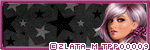
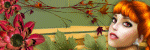
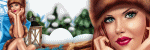

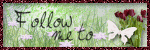

0 comments:
Post a Comment