Search This Blog
Blog Archive
-
▼
2014
(96)
-
▼
December
(12)
- Merry Christmas & Happy New Year - CT Tags Show-off
- Hot Coffee - CT Tags Show-offs
- Mery - CT Tags Show-off
- PTU Tut - Winter Albino
- Christmas Evening - CT Tags Show-off
- Christmas Pup - CT Tag Show-off & Extras
- Meili - CT Tags Show-off
- Because of You - CT Tag Show-off & Extras
- Snow Maiden 2 - CT Tags Show-off
- Lolita - CT Tags Show-off
- Snow Queen - CT Tags Show-off
- PTU Tut - Garden Party
-
▼
December
(12)
Blog Archive
- 2015 (25)
-
2014
(96)
-
December(12)
- Merry Christmas & Happy New Year - CT Tags Show-off
- Hot Coffee - CT Tags Show-offs
- Mery - CT Tags Show-off
- PTU Tut - Winter Albino
- Christmas Evening - CT Tags Show-off
- Christmas Pup - CT Tag Show-off & Extras
- Meili - CT Tags Show-off
- Because of You - CT Tag Show-off & Extras
- Snow Maiden 2 - CT Tags Show-off
- Lolita - CT Tags Show-off
- Snow Queen - CT Tags Show-off
- PTU Tut - Garden Party
- November(19)
- October(20)
- September(14)
- August(9)
- July(5)
- May(1)
- April(2)
- March(5)
- February(3)
- January(6)
-
December(12)
- 2013 (94)
- 2012 (19)
Powered by Blogger.
Labels
- Amy Marie Kit Creations (46)
- Artistically Inclined Licensing Tubes (AIL) (16)
- Clusters (45)
- Crystal's Creations Kit Creations (7)
- FB Timeline Snags (1)
- Freebies (55)
- FTU Tutorials (3)
- Hania-Designs Kit Creations (44)
- Katharine Tubes (17)
- Kizzed by Kelz Kit Creations (1)
- MarieL-Designs Kit Creations (2)
- Masks (7)
- PinkParadox Productions Kit Creations (1)
- PTU Tutorials (43)
- Snags/Extras (61)
- SophisticatSimone Kit Creations (1)
- Souldesigner Tubes (16)
- StellaFelice7 Tubes (27)
- The PSP Project Tubes (TPP) (31)
- Tiny Turtle Designs Kit Creations (31)
- WD Designz Creations (13)
- Wordart (3)
Followers
My Blog List
-
-
-
Friday. New Kits loaded to PFD8 years ago
-
-
The Wicked Witch8 years ago
-
-
Thanks to Allison ........10 years ago
-
HALLOWEEN TUT 411 years ago
-
Tuesday, December 2, 2014
PTU Tut - Garden Party
Garden Party
Tutorial by: Edith's
Creativeness
* * * * *
Scrapkit 'Garden Party' by
Gimptactic Scraps at The PSP Project
You can get this kit HERE
Tube 'Garden Party' by Eos
Sparks at The PSP Project
You can purchase it HERE
Mask of your choice.
I am using gemsmasks-187 from Gems Taggin Scraps.
I am using gemsmasks-187 from Gems Taggin Scraps.
Font of your choice.
I am using the font 'Dragonfly'.
I am using the font 'Dragonfly'.
Program used: Jasc Paint
Shop Pro 9
* * * * * * * * * *
This tutorial is written
with the understanding that the user has a good working knowledge of
PSP.
This tutorial is written
by me, and any similarities is strictly coincidental.
* * * * * * * * * *
Let's begin!
Open a 600x600 new image
canvas – transparent background.
Open your tube and re-size
to 400x400.
Copy and paste as a you
layer onto canvas.
Position as you like.
Open the oldtree element
and re-size to 252x440.
Copy and paste as a new
layer onto canvas.
Mirror.
Move below your tube.
Position as you like.
Open sign element and
re-size to 170x247.
Copy and paste as a new
layer onto canvas.
Position as you like.
Go to image, rotate, free
rotate.
Check the 'right'
direction for rotation, check the 'free' for degrees and put it to
18.00 degrees. Make sure you have checked 'rotate single layer around
canvas center'. Hit ok.
Go to adjust, sharpness,
and sharpen.
Open ball element and
re-size to 38x37.
Copy and paste as a new
layer onto canvas.
Position as you like.
Duplicate.
Position as you like.
Duplicate.
Position as you like.
Open hedgehog element and
re-size to 110x87.
Copy and paste as a new
layer onto canvas.
Move to below the oldtree
element.
Position as you like.
Open oldtree element and
re-size to 236x412.
Copy and paste as a new
layer onto canvas.
Position as you like.
Move to below your tube.
Open bags element and
re-size to 100x120.
Copy and paste as a new
layer.
Position as you like.
Open frog element and
re-size to 100x92.
Copy and paste as a new
layer onto canvas.
Position as you like.
Open mug element and
re-size to 49x40.
Copy and paste as a new
layer onto canvas.
Position as you like.
Open teapot element and
re-size to 98x64.
Copy and paste as a new
layer onto canvas.
Position as you like.
Open berries2 element and
re-size to 62x24.
Copy and paste as a new
layer onto canvas.
Position as you like.
Duplicate.
Position as you like.
Duplicate.
Position as you like.
Open berries1 element and
re-size to 150x19.
Copy and paste as a new
layer onto canvas.
Position as you like.
Open acorn element and
re-size to 50x28.
Copy and paste as a new
layer onto canvas.
Position as you like.
Duplicate.
Position as you like
Duplicate.
Position as you like.
Duplicate.
Position as you like.
Open paper 4 and re-size
to 600x600.
Copy and paste as a new
layer onto canvas.
Move that layer to very
bottom.
Apply mask of choice.
I am using gemsmasks-187
from Gems Taggin Scraps.
Merge group.
Now add a drop shadow to
all your elements and tube (except for the paper and the tubes under
the frame) to your liking.
Adding a drop shadow will
make your tag pop instead of giving it that flat look.
I used these settings: 3,
2, 60, 5.
Add your copyright
information and your license number to your tag.
I use 'Arial' font size 8
to do mine in the color black. I also used the plugin of Eye Candy
Gradient Glow with a width of 5 to go around my copyright and license
information in the color choice of 90bc5d.
Merge visible layers
together. Give your creation a name and save as a blank copy.
Now, add a name to your
tag in your font of choice.
I used font 'Dragonfly' in
size 48. Color choice was black.
Merge down and re-save.
.
Subscribe to:
Post Comments
(Atom)
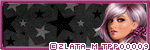
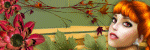
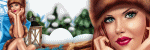

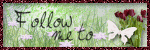

0 comments:
Post a Comment