Search This Blog
Powered by Blogger.
Labels
- Amy Marie Kit Creations (46)
- Artistically Inclined Licensing Tubes (AIL) (16)
- Clusters (45)
- Crystal's Creations Kit Creations (7)
- FB Timeline Snags (1)
- Freebies (55)
- FTU Tutorials (3)
- Hania-Designs Kit Creations (44)
- Katharine Tubes (17)
- Kizzed by Kelz Kit Creations (1)
- MarieL-Designs Kit Creations (2)
- Masks (7)
- PinkParadox Productions Kit Creations (1)
- PTU Tutorials (43)
- Snags/Extras (61)
- SophisticatSimone Kit Creations (1)
- Souldesigner Tubes (16)
- StellaFelice7 Tubes (27)
- The PSP Project Tubes (TPP) (31)
- Tiny Turtle Designs Kit Creations (31)
- WD Designz Creations (13)
- Wordart (3)
Followers
My Blog List
-
-
-
Friday. New Kits loaded to PFD8 years ago
-
-
The Wicked Witch8 years ago
-
-
Thanks to Allison ........10 years ago
-
HALLOWEEN TUT 411 years ago
-
Monday, March 16, 2015
FTU Tut - Broken Over You
Broken Over You
Tutorial
by: Edith's Creativeness
*
* * * *
Scrapkit
'Longing' by Gimptastic Scraps
You
can get this kit HERE
Tube
'Broken Hearted' by Camilla at The PSP Project
You
can purchase it HERE
Mask
of your choice.
I
am using Vix_BigMask018 by Vix's PSP Masks
Font
of your choice.
I
am using the font 'Sanaa Script'.
Program
used: Jasc Paint Shop Pro 9
*
* * * * * * * * *
This
tutorial is written with the understanding that the user has a good
working knowledge of PSP.
This
tutorial is written by me, and any similarities is strictly
coincidental.
*
* * * * * * * * *
Let's
begin!
Open
a 600x600 new image canvas – transparent background.
Open
frame2 and re-size to 375x362.
Copy
and paste as a new layer onto canvas.
Position
as you like.
Open
your tube and re-size to 241x362.
Copy
and paste as a new layer onto canvas.
Position
as you like.
Duplicate
it.
Move
one layer to below the frame.
Using
your eraser tool, erase any of the tube that is sticking out over top
of the bottom part of the frame.
Make
the frame layer your active layer.
Using
your magic wand tool, click inside of the frame.
Go
to selections, modify, expand, and expand by 8 pixels.
Open
paper1 and re-size to 450x450.
Copy
and paste as a new layer onto canvas.
Move
layer to below your bottom tube layer and make sure it covers the
inside of your frame.
Go
to selections, invert, hit delete on your keyboard. Go back to
selections, and select none. Move the paper to below your bottom tube
layer.
Open
the bottle element.
Copy
and paste as a new layer onto canvas.
Position
as you like.
Open
the pillow element.
And
re-size to 201x196.
Got
to adjust, sharpness, sharpen.
Mirror.
Copy
and paste as a new layer onto canvas.
Position
as you like.
Open
the heart1 element.
Copy
and paste as a new layer onto canvas.
Position
as you like.
Open
the leaves element and re-size to 130x109.
Copy
and paste as a new layer onto canvas.
Position
as you like.
Open
the ribbon element and re-size to 202x119.
Copy
and paste as a new layer onto canvas.
Position
as you like.
Open
the ring element and re-size to 32x21.
Copy
and paste as a new layer onto canvas.
Position
on the heart where the bow is tied. After zooming in to where you can
see clear enough, using your eraser tool erase some of the ring so
that it looks like the ring is hanging from the bow on the heart.
Look at my tag for example.
Open
the flower2 element and re-size to 114x113.
Mirror.
Copy
and paste as a new layer onto canvas.
Position
as you like.
Open
paper 7 and re-size to 600x600.
Copy
and paste as a new layer onto canvas.
Move
that layer to very bottom.
Apply
mask of choice.
I
am using Vix_BigMask018 by Vix's PSP Masks.
Merge
group.
Now
add a drop shadow to all your elements and tube (except for the paper
and the tubes under the frame) to your liking.
Adding
a drop shadow will make your tag pop instead of giving it that flat
look.
I
used these settings: 3, 2, 60, 5.
Add
your copyright information and your license number to your tag.
I
use 'Arial' font size 8 to do mine in the color black. I also used
the plugin of Eye Candy Gradient Glow with a width of 3 to go around
my copyright and license information in the color choice of 7e7e7e.
Merge
visible layers together. Give your creation a name and save as a
blank copy.
Now,
add a name to your tag in your font of choice.
I
used font 'Sanaa Script' in size 48. Color choice was 94270e.
Convert
layer to a vector layer. Go to selections, select all, float,
de-float, modify, and then expand by 3 pixels. Choose another color
that matches your tube. I used the color choice of ffffff. Add
another layer to your work area over the name you typed that is still
selected. Select your flood fill tool and fill in the selected area
with the second color you just picked. Go to selections, and select
none. Give that layer a drop shadow. Then move it below the other
name and merge those two layers together. Move the name to where you
want it to be.
Merge
down and re-save.
.
Subscribe to:
Post Comments
(Atom)
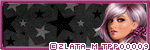
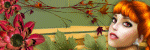
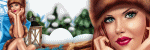

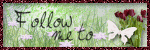

0 comments:
Post a Comment