Search This Blog
Powered by Blogger.
Labels
- Amy Marie Kit Creations (46)
- Artistically Inclined Licensing Tubes (AIL) (16)
- Clusters (45)
- Crystal's Creations Kit Creations (7)
- FB Timeline Snags (1)
- Freebies (55)
- FTU Tutorials (3)
- Hania-Designs Kit Creations (44)
- Katharine Tubes (17)
- Kizzed by Kelz Kit Creations (1)
- MarieL-Designs Kit Creations (2)
- Masks (7)
- PinkParadox Productions Kit Creations (1)
- PTU Tutorials (43)
- Snags/Extras (61)
- SophisticatSimone Kit Creations (1)
- Souldesigner Tubes (16)
- StellaFelice7 Tubes (27)
- The PSP Project Tubes (TPP) (31)
- Tiny Turtle Designs Kit Creations (31)
- WD Designz Creations (13)
- Wordart (3)
Followers
My Blog List
-
-
-
Friday. New Kits loaded to PFD8 years ago
-
-
The Wicked Witch8 years ago
-
-
Thanks to Allison ........10 years ago
-
HALLOWEEN TUT 411 years ago
-
Monday, March 30, 2015
PTU Tut - For Your Love
For
Your Love
Tutorial
by: Edith's Creativeness
*
* * * *
Scrapkit
'Spring Nymph' by Hania's Design
You
can purchase this HERE
Tube
'Spring' by katharine at PicsForDesign
You
can purchase it HERE
(after
joining the exclusive club)
Mask
of your choice.
I
am using MPM_mask05 from Millie's PSP Madness.
Font
of your choice.
I
am using the font 'Esplanade Script'.
Program
used: Jasc Paint Shop Pro 9
*
* * * * * * * * *
This
tutorial is written with the understanding that the user has a good
working knowledge of PSP.
This
tutorial is written by me, Edith, and any similarities is strictly
coincidental.
*
* * * * * * * * *
Let's
begin!
Open
a 700x700 new image canvas → transparent background.
Open
element 99 and do a 90 degree right rotate.
Re-size
to 466x516.
Go
to adjust → sharpness → sharpen.
Copy
and paste the element as a new layer onto canvas.
Position
as you want.
Using
your magic wand, click inside one of the open spaces of element 99.
Go
to selections → modify → expand.
Expand
by 7 pixels.
Open
your choice of tube.
I
am using 'Spring' (blue shirt/shirt layer) by katharine.
Re-size
your tube to your liking.
I
re-sized mine on my larger side to fill more of the empty space of
element 99.
Copy
and paste your tube into the selected area of the canvas.
Place
as you like.
Go
to selections → invert → hit delete on your keyboard →
selections → select none.
Move
that layer below element 99.
Get
your magic wand tool, and click in the space once again.
Go
to selections → modify → expand → and expand again by 7 pixels.
Open
paper 5 and re-size it to 440x440.
Copy
and paste it as a new layer onto canvas.
Go
to selections → invert → hit delete on your keyboard →
selections → select none.
Move
this layer to below your tube layer.
Then
go to properties → and change the opacity to 75 → click ok.
Hide
your bottom layer.
Make
your top layer active. Merge visible layers.
Now
re-size only your merged layer to 595x595.
Go
to adjust → sharpness → sharpen.
Re-open
your tube.
I'm
using my same tube, and the blue shirt/skirt layer.
I
re-sized my tube to 384x458.
Copy
and paste as a new layer onto canvas.
Position
as you like.
Or
see my tag as reference.
Now
pull out the following elements.
I'll
leave it up to you to play around with the size and the placement.
And
you can always use my tag as a reference.
Now
here's the list of elements:
element
22
element
25
element
36
element
39
element
48
element
53
element
59
element
69
element
70
element
74
element
79
element
80
element
83
element
85
Open
paper 2.
Copy
and paste as a new layer to canvas.
Position
as you like.
Move
that layer to very bottom.
Apply
mask of choice.
I
am using MPM_mask05 from Millie's PSP Madness.
Merge
group.
Now
add a drop shadow to all your elements and tube (except for the
paper) to your liking.
Adding
a drop shadow will make your tag pop instead of giving it that flat
look.
I
used these settings: 3, 2, 60, 5.
Merge
visible.
Add
your copyright information and your license number to your tag.
I
use 'Arial' font size 8 to do mine in the color black. I also used
the plugin of Eye Candy Gradient Glow with a width of 4 to go around
my copyright and license information in the color choice of d0d2c2.
Merge
visible layers together. Give your creation a name and save as a
blank copy.
Now,
add a name to your tag in your font of choice.
I
used font 'Esplanade Script ' in size 36. Color choice was black.
Merge
down and re-save.
.
Subscribe to:
Post Comments
(Atom)
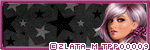
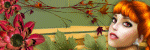
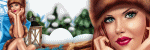

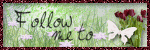

0 comments:
Post a Comment